Step-by-Step Guide to Making a YouTube Playlist (and saving it offline)
We’ll show you how to create a YouTube playlist step-by-step using videos and screenshots. Not only that, but we’ll show you how to edit, share, and download them for offline use.
.jpg)
.jpg)
So you don’t know how to create a YouTube playlist in 2020?
In that case, your life is about to change!
We’ll show you how to create a YouTube playlist step-by-step using videos and screenshots. Not only that, but we’ll show you how to edit, share, and download them for offline use.
Let’s get started!
Summary
- YouTube playlists are a great way of grouping together a selection of videos that you want to watch, now or later
- You can edit your playlist whenever you want, including adding/removing videos, changing the order, and editing the information and settings
- Choose between 3 privacy settings:
- Public (anyone on YouTube can see your playlist)
- Private (only those chosen by you can view)
- Unlisted (only those with the link can view)
What is a YouTube playlist?
A collection of videos that are queued up to play automatically, one after the other.
They’re similar to music playlists but, instead of just containing audio files, they contain videos. You can play these in order or shuffle them to mix things up a little.
Whatever your interest, there’s probably a YouTube playlist based on it.
Ninjutsu guides, liquid drum & bass, marketing how-to videos, drunken history lessons, DIY Christmas decorations...you name it, there’s a playlist for it.
There are YouTube playlists to suit all tastes
But you can never have too many playlists, right?
Why are YouTube playlists important?
Making a YouTube playlist is a great way of grouping videos together so you can watch your favorite yoga videos or listen to your most beloved hip hop artists all in one place.
Moreover, playlists allow you to share the best epic fail compilations of 2020 with your friends.
In other words, they are rabbit holes in which to escape from the monotony of work…
Oh, and silliness aside, YouTube playlists can be an amazing educational resource! Compile your own videos or watch other people’s pre-made playlists to learn new skills and languages, like Spanish:
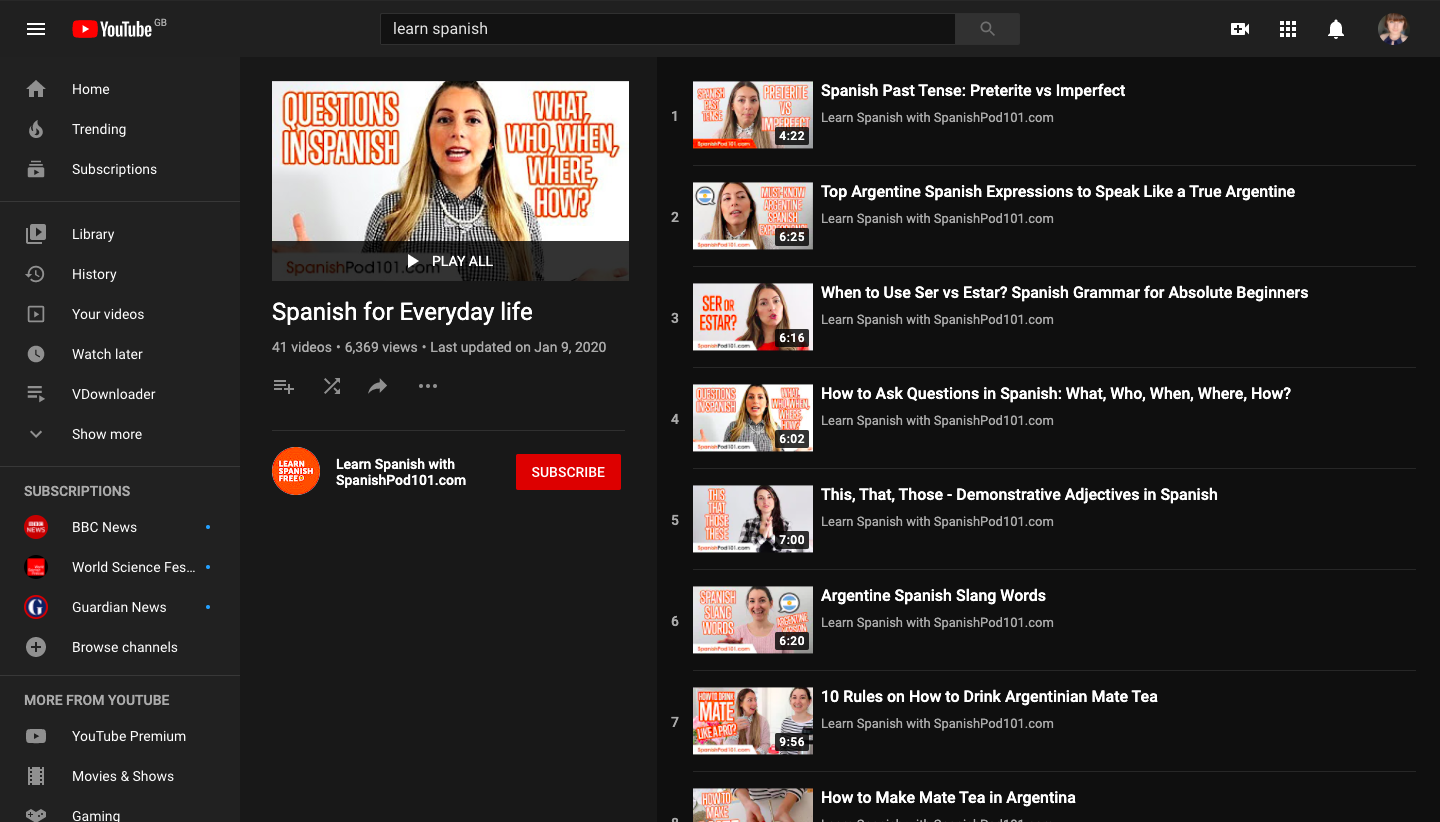
Use YouTube playlists to learn new skills and languages
If you’re creating a YouTube channel, playlists are one of the best methods of sustaining an audience, as they make sure people keep watching your videos.
Did we mention the best epic fail compilations of 2020?
What are the different privacy settings?
Public = anyone can watch and share your playlist.
Private = you can choose who to share your playlist with by entering their emails after choosing this option. No one else will be able to see your playlist.
Unlisted = anyone with the URL to your playlist will be able to watch and share it.
Here’s a comparison table demonstrating the full set of features enabled for each privacy setting:
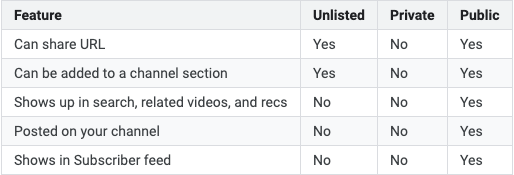
Source: YouTube Help - visit this page for more information about playlist privacy settings.
How to make a YouTube playlist
Ok, ok, you’re not getting any younger... we’ll get on with it.
Step 1. Search for your first video
Use the search bar at the top of the page to type in your keywords or video title.
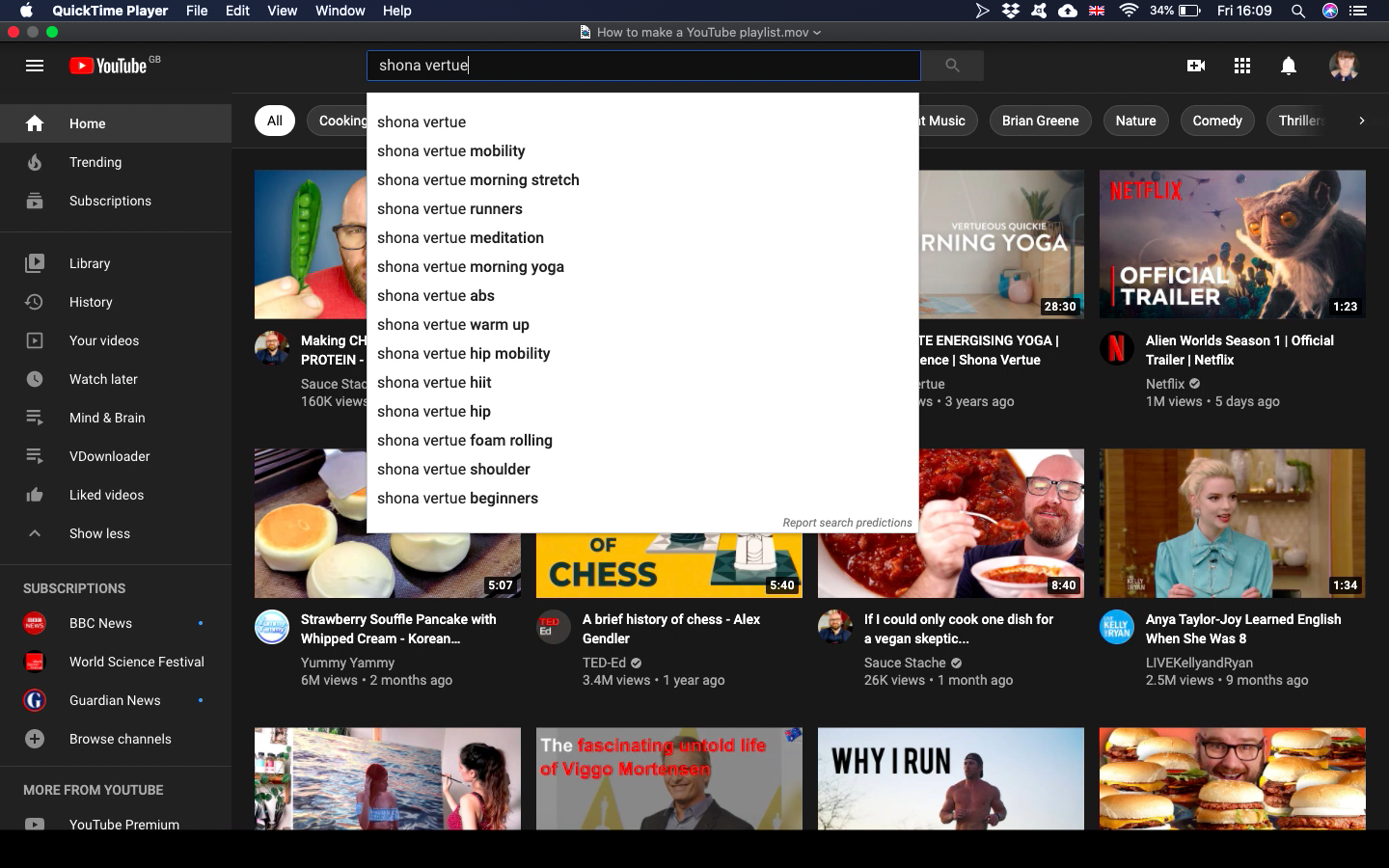
Optional Step: Click on ‘Watch Later’
If you would like to simply add the video to your ‘Watch Later’ playlist, then click on the clock icon.
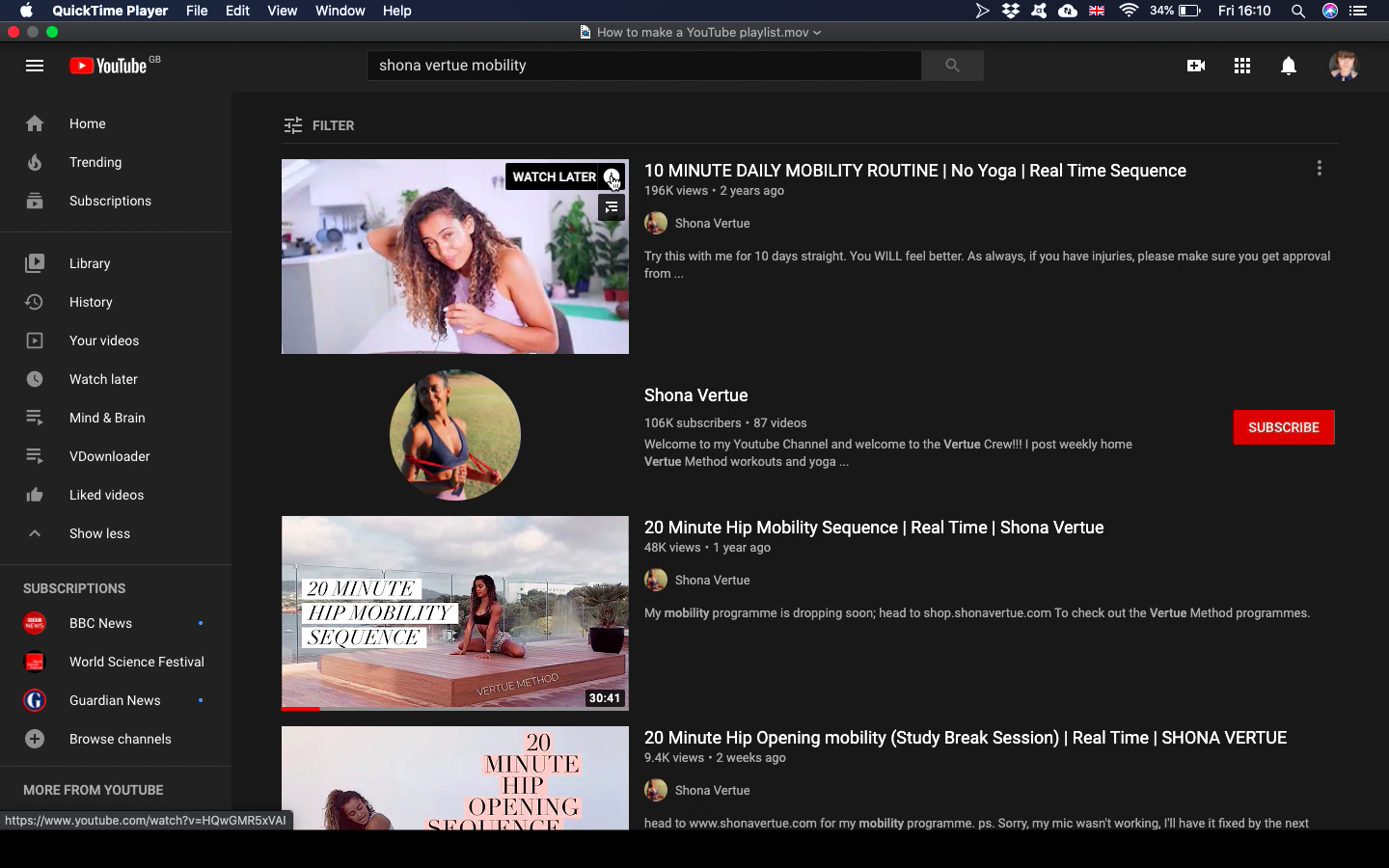
This will add it to a pre-made YouTube playlist of videos that you may want to reorganize into more specific categories later on.
Step 2. Click on the three dots and ‘Save to playlist’
To save it to your own playlist, click on the three stacked dots to the right of your chosen video. A drop-down list will appear and from there you can click ‘Save to playlist’.

Alternatively, if you would like to watch the videos immediately, you can click ‘Add to queue’ and your chosen videos will automatically play.
Step 3. Add your video to a playlist or create a new one
A pop-up window will appear and you will have the option to add the video to a pre-made YouTube playlist or to create a new one.
Tick the relevant box or type in the title of your new playlist.
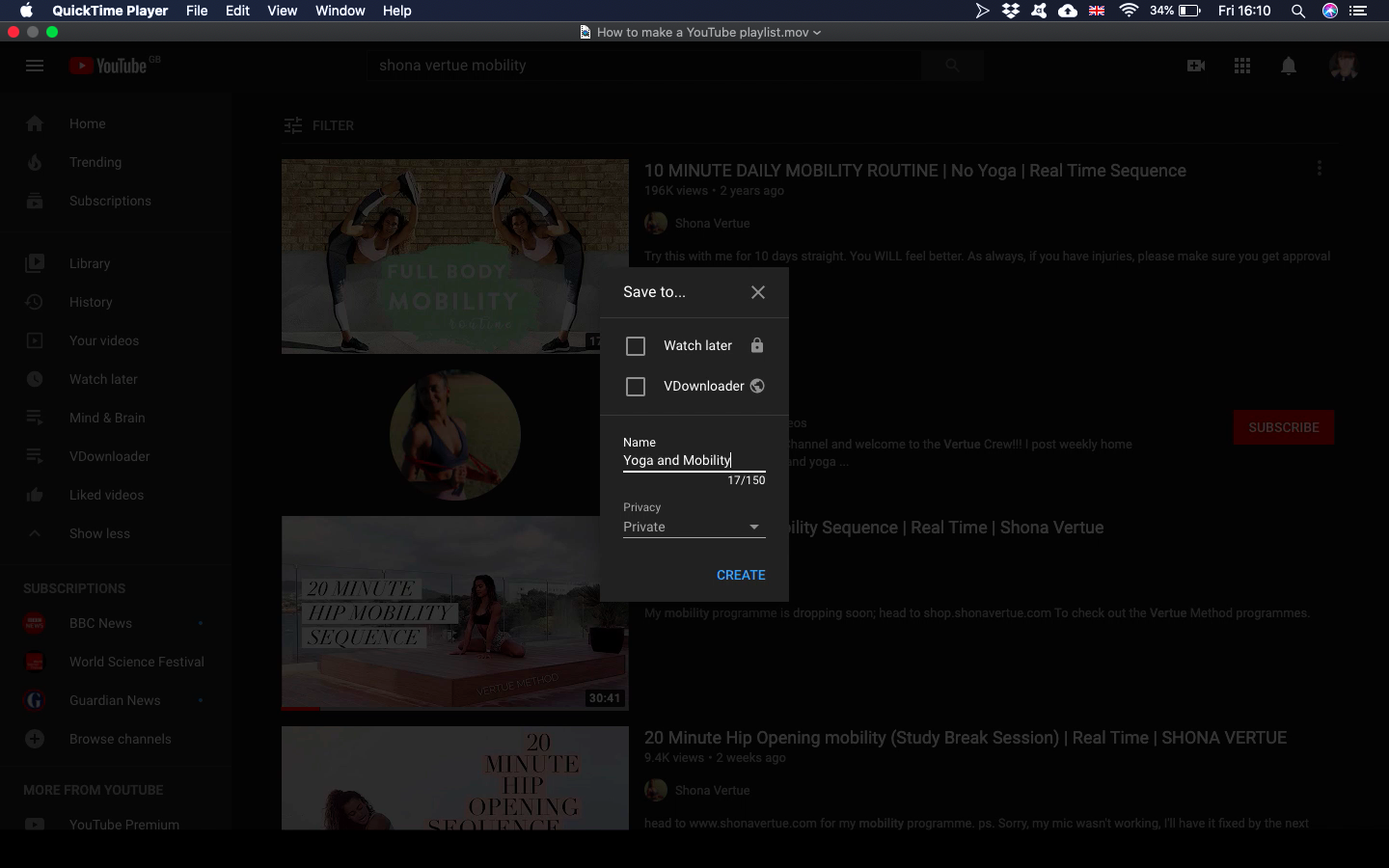
You can also choose the privacy settings from this window: private, public, or unlisted.
Step 4. Add more videos
A playlist isn’t a playlist unless you have more than 1 or 2 videos…
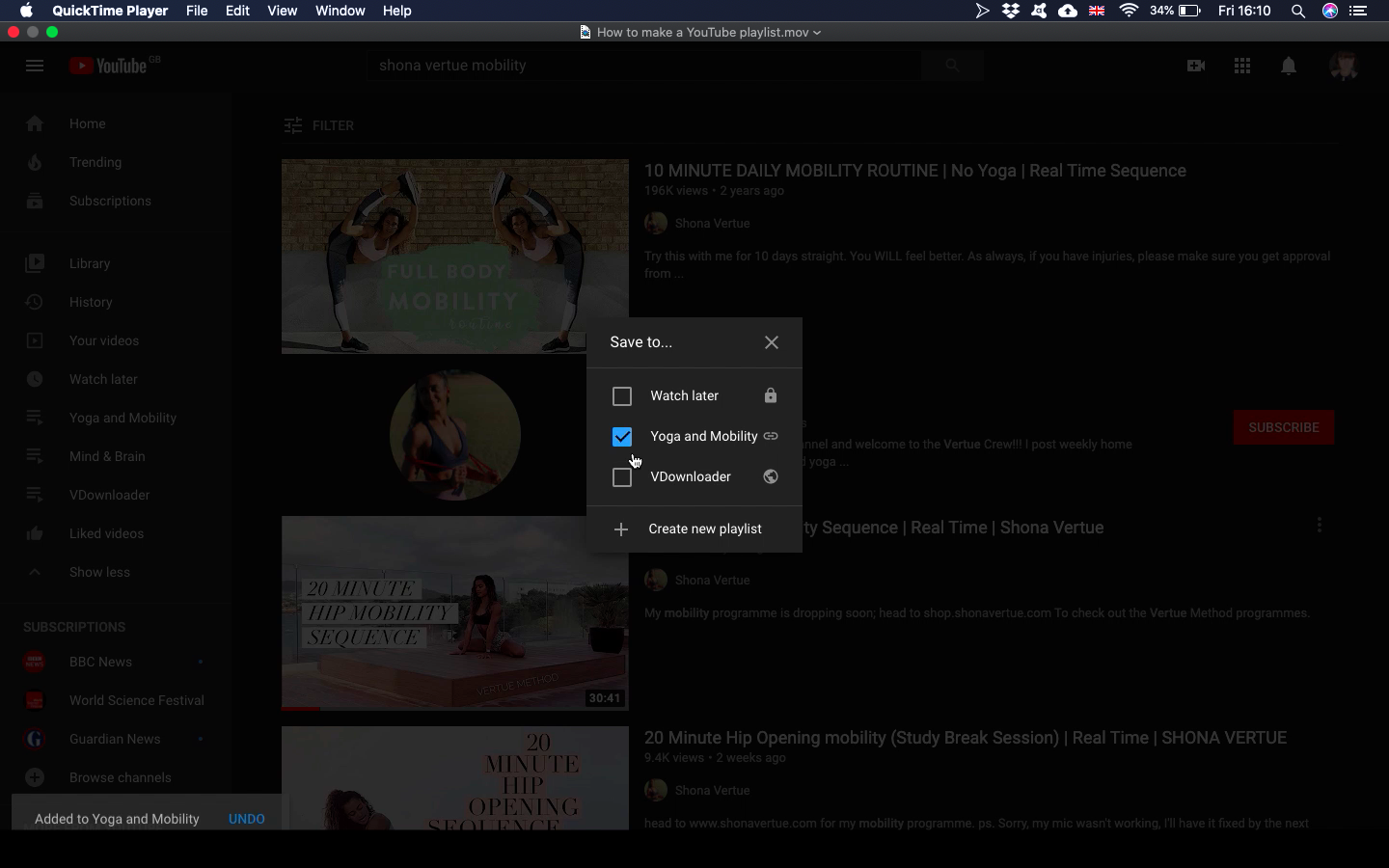
Repeat the above steps until you have added all of your favorite videos!
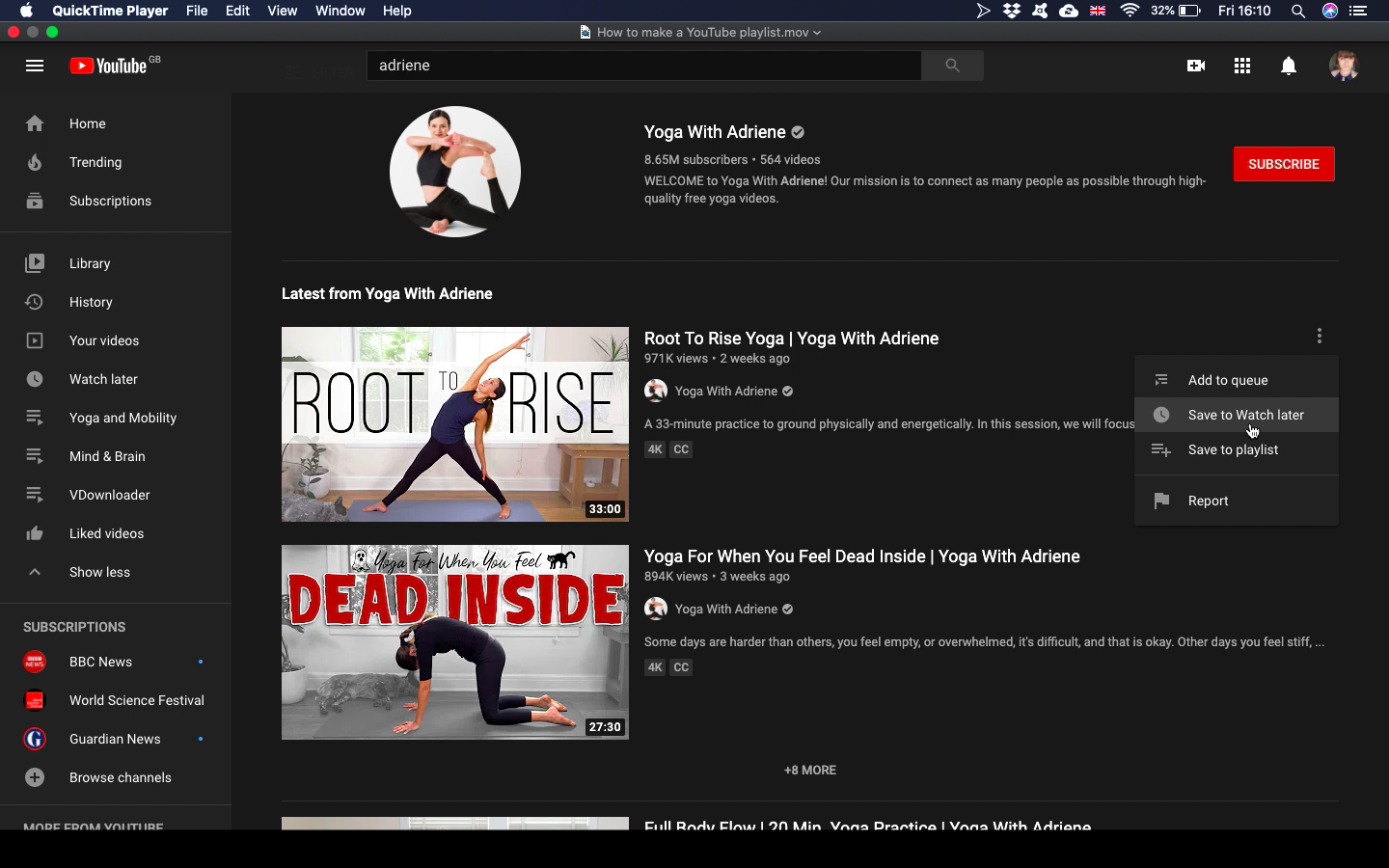
Step 5: Add the finishing touches
You’ve gathered all of your videos, it’s time to edit your playlist so it’s ready to go!
Click on your playlist from the menu on the left side of the page.
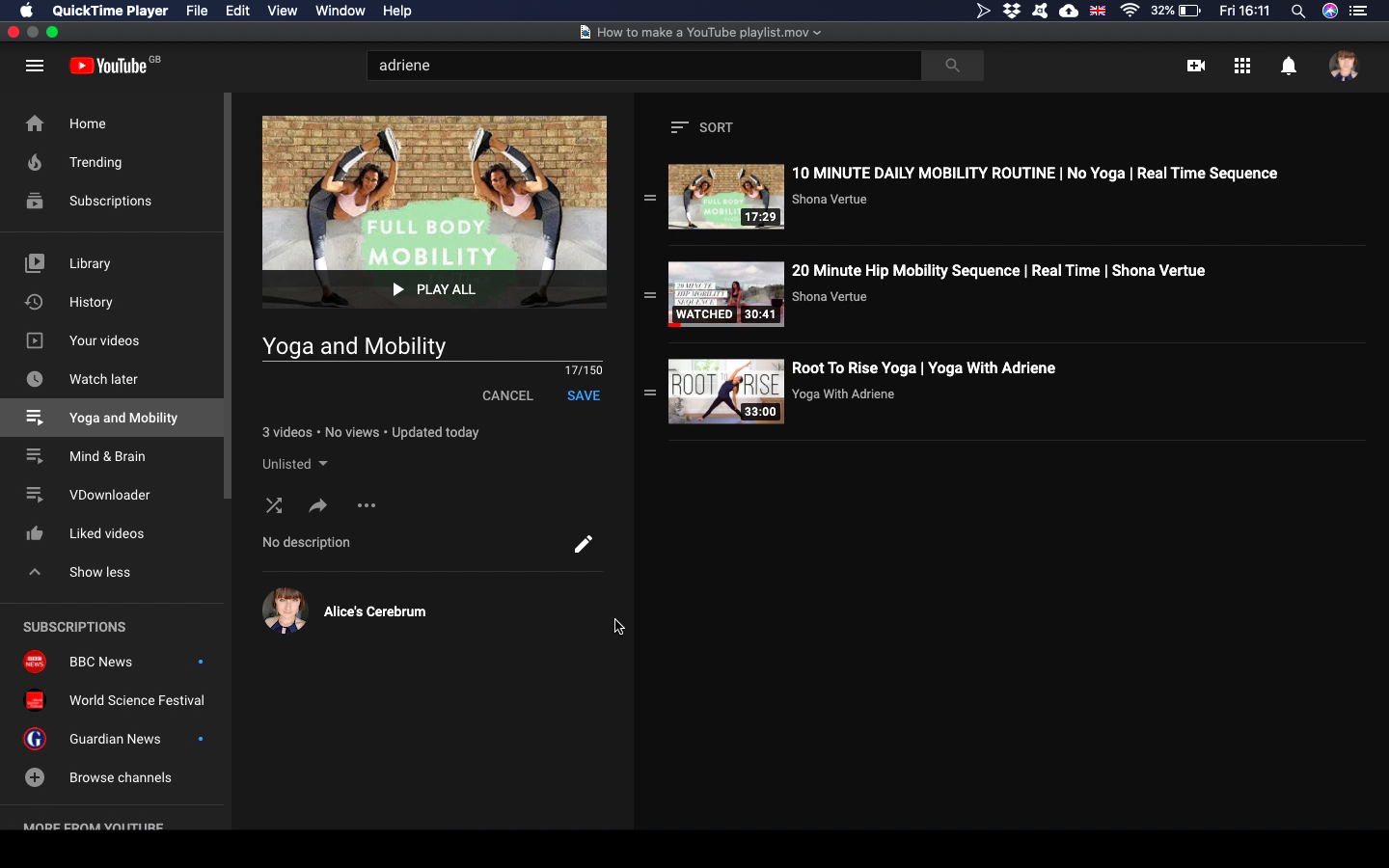
From your playlist dashboard, you can do the following:
- Change the title
- Add a description
- Shuffle play the videos
- Share your YouTube playlist with others
- Change privacy settings
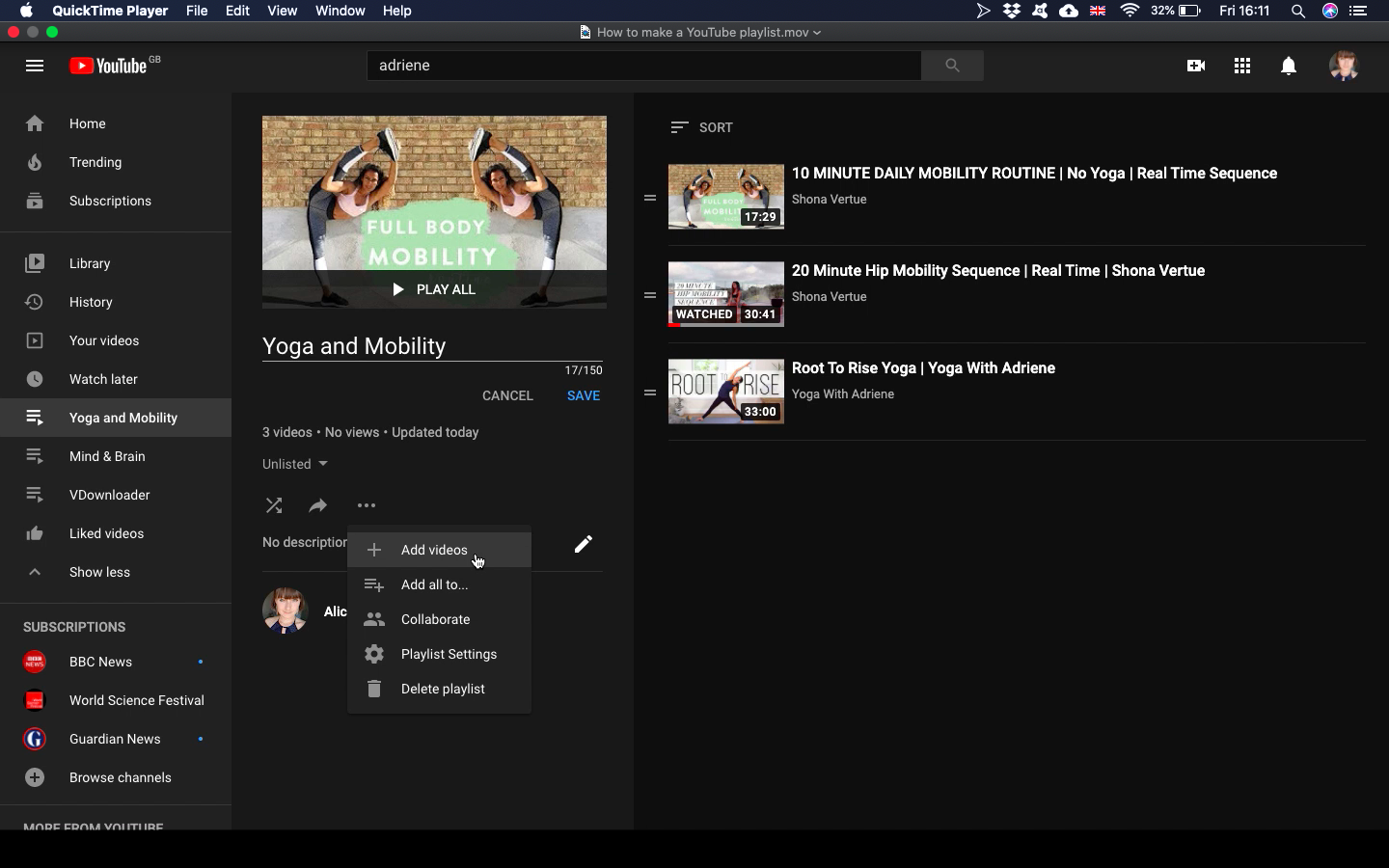
- Add more videos
- Add all of the videos from this playlist to another playlist
- Collaborate by allowing others to add their own videos to the playlist
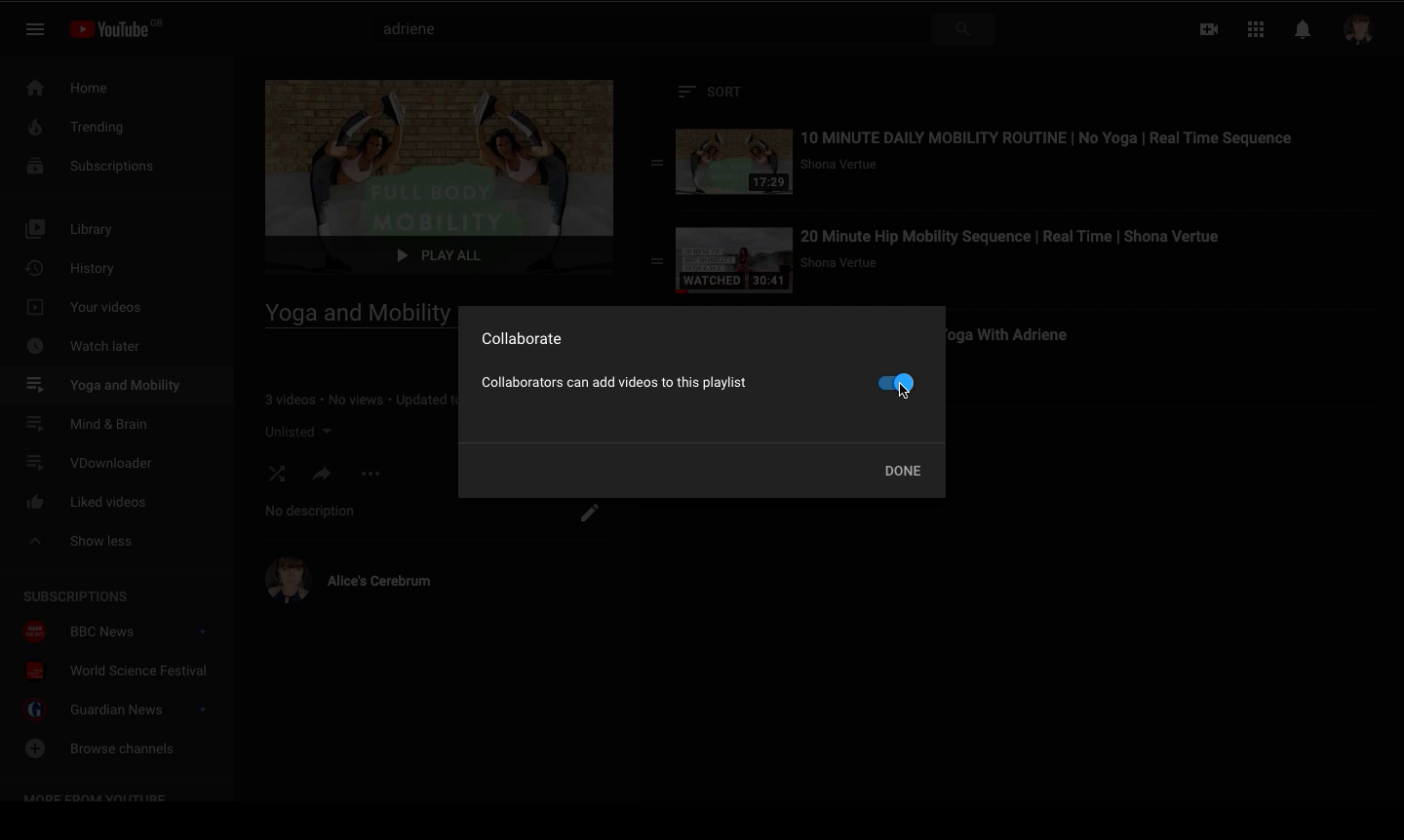
- Change the playlist settings
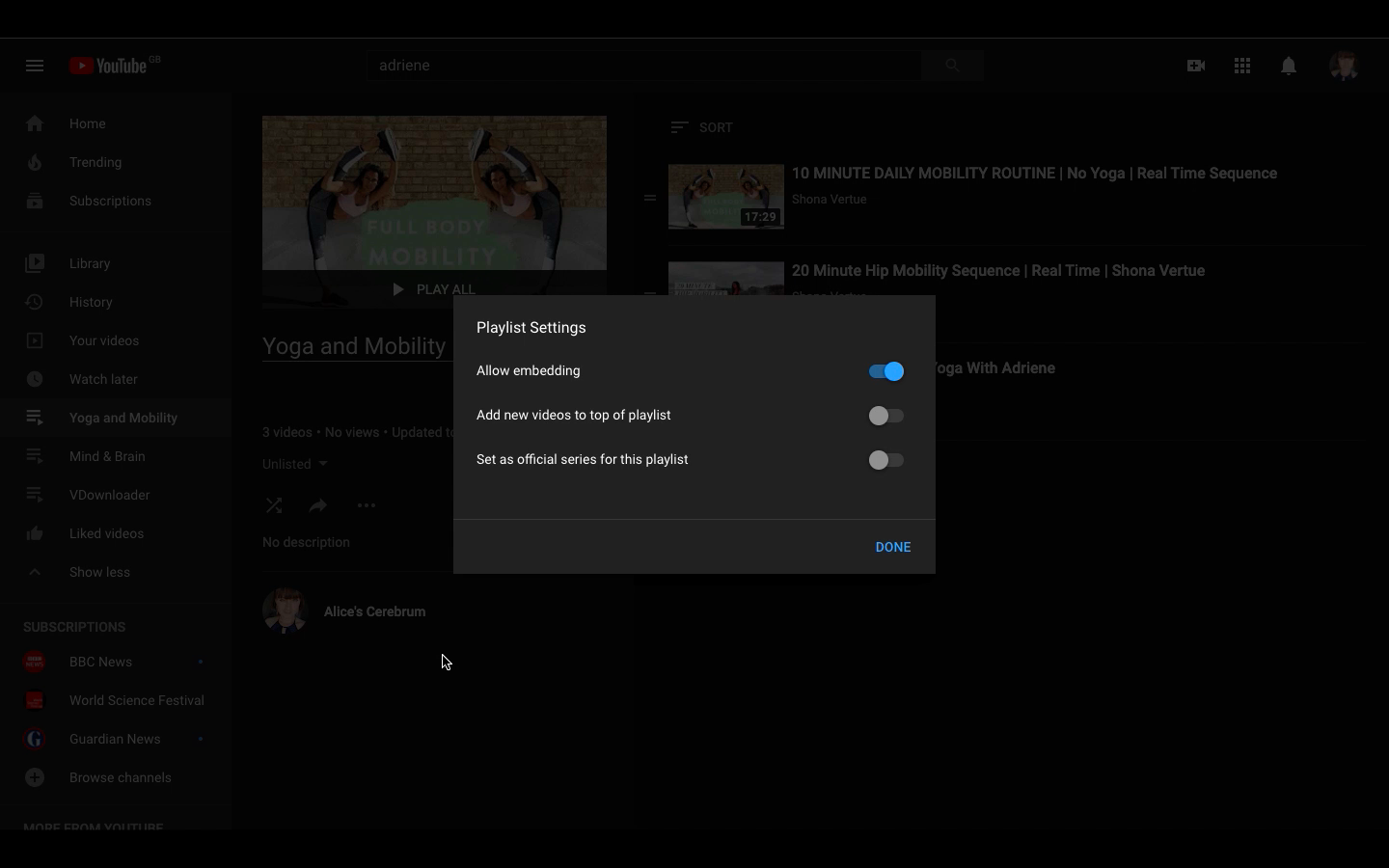
- Sort/reorder the videos in your YouTube playlist according to date published, added, most popular, etc.
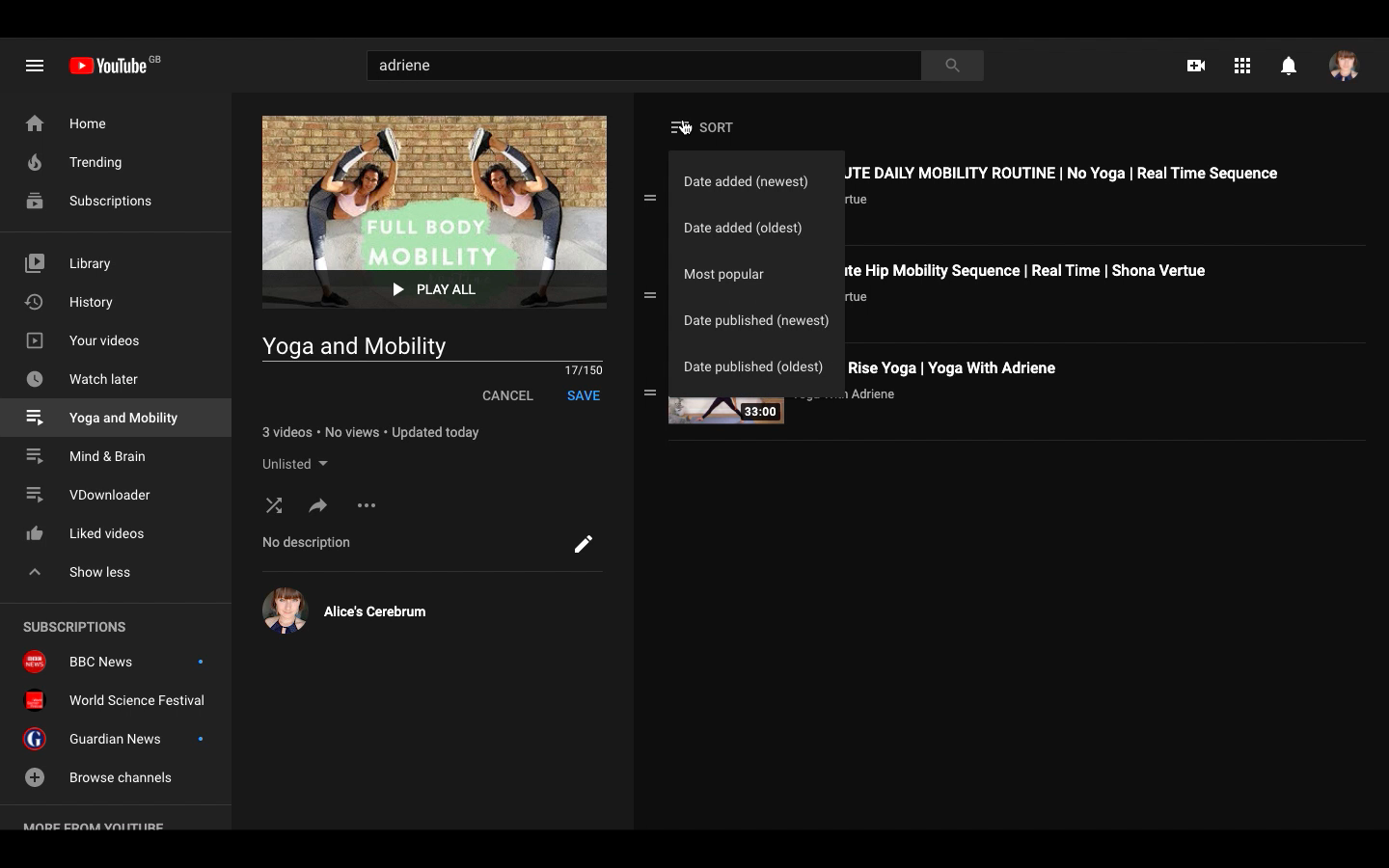
Great, you can now make a YouTube playlist!
But do you know how to download it to watch offline?
Have you ever been stuck somewhere with no internet and nothing to do?
We’ve all been there.
Luckily, there is a way to beat the boredom.
By downloading VDownloader, you can now save your YouTube playlists to watch whenever and wherever you want!
For a step-by-step guide to downloading YouTube playlists, check out our Feature Focus: How to Download Playlists (From YouTube, SoundCloud, etc.)

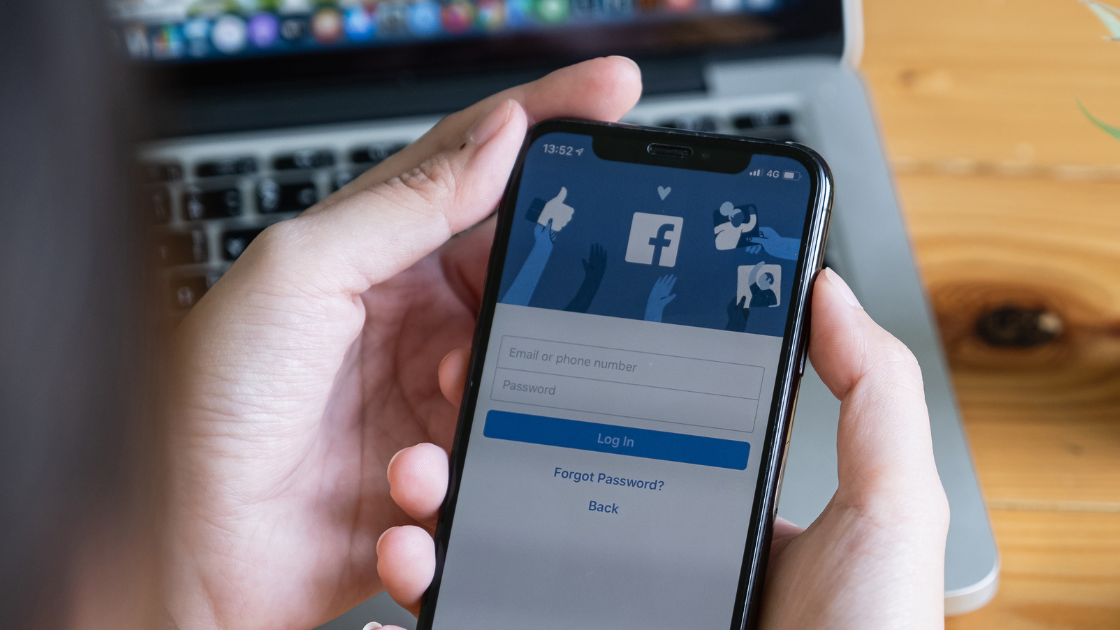
.jpg)
