How to Download YouTube Videos for FREE (on all of your devices)
In this blog post, we’ll go over some basic ground rules, advice on how to download videos using YouTube Premium, and then guide you through how to use VDownloader to effortlessly download YouTube videos to watch offline.
.jpg)
.jpg)
Want to download unlimited YouTube videos for free?
Then you’re in the right place!
In this blog post, we’ll go over some basic ground rules, advice on how to download videos using YouTube Premium, and then guide you through how to use VDownloader to effortlessly download YouTube videos to watch offline.
It gets better…
We’ll show you how VDownloader can automate and schedule your downloads, freeing up your precious time and allowing your device to maintain optimal processing speeds for when you most need it!
How to Download a Video Using YouTube Premium
If you are a paid Premium user, then you will have the option to download certain videos to watch offline using the YouTube app.
The videos will be available for 48hours, after which you will have to reconnect to mobile data or WiFi to keep watching them.
The bad news?
This feature is only available if you pay for YouTube Premium, isn’t available for laptops or computers, and only works for some videos!
Scroll down to find out how to download ALL YouTube videos FOR FREE on any of your devices!
But first…
Here’s how you can download videos using the YouTube Premium app:
- Open the ‘Watch’ page
- Tap ‘Download’ (or tap ‘More’ and then ‘Download’)
- Wait for the download to finish - once complete, the ‘Downloaded’ icon will turn blue
Is it Legal to Download YouTube Videos Using VDownloader?
Since March 2020, YouTube’s terms of service state that videos should only be streamed directly from YouTube servers. In other words, they don’t want you downloading videos away from their website/app.
After all…
If you watch videos offline, you are removing the revenue stream that video creators and Google use to earn money.
Nevertheless, we all have our reasons.
Whether it’s to watch YouTube videos without the frustrating buffering speeds, to conserve your data allowance, or so you can save them to watch when you don’t have an internet connection, there are plenty of good reasons to download YouTube videos for offline viewing.
To avoid copyright infringement:
You may need to obtain permission from the copyright holder, unless the video is already marked with a copyright-free license, such as Creative Commons.
How to Download YouTube Videos for FREE
If you want to download unlimited free YouTube videos with no adverts or distractions, no time limits, and to watch on all of your devices, then this is the best method for you!
Watch the video above or follow our step-by-step guide to start downloading all your favorite videos.
Step 1: Download VDownloader for Windows or Mac
Visit the Home Page or click on the button below to download VDownloader for free!
Once the download and setup are complete, you will automatically be taken to your VDownloader dashboard.
Step 2: Click on the YouTube icon or copy and paste the YouTube URL
Use VDownloader’s in-built browser by copying and pasting the URL of your video directly into the URL bar along the top. Then skip to Step 5.
Otherwise, click on the YouTube icon to search for your video within VDownloader.
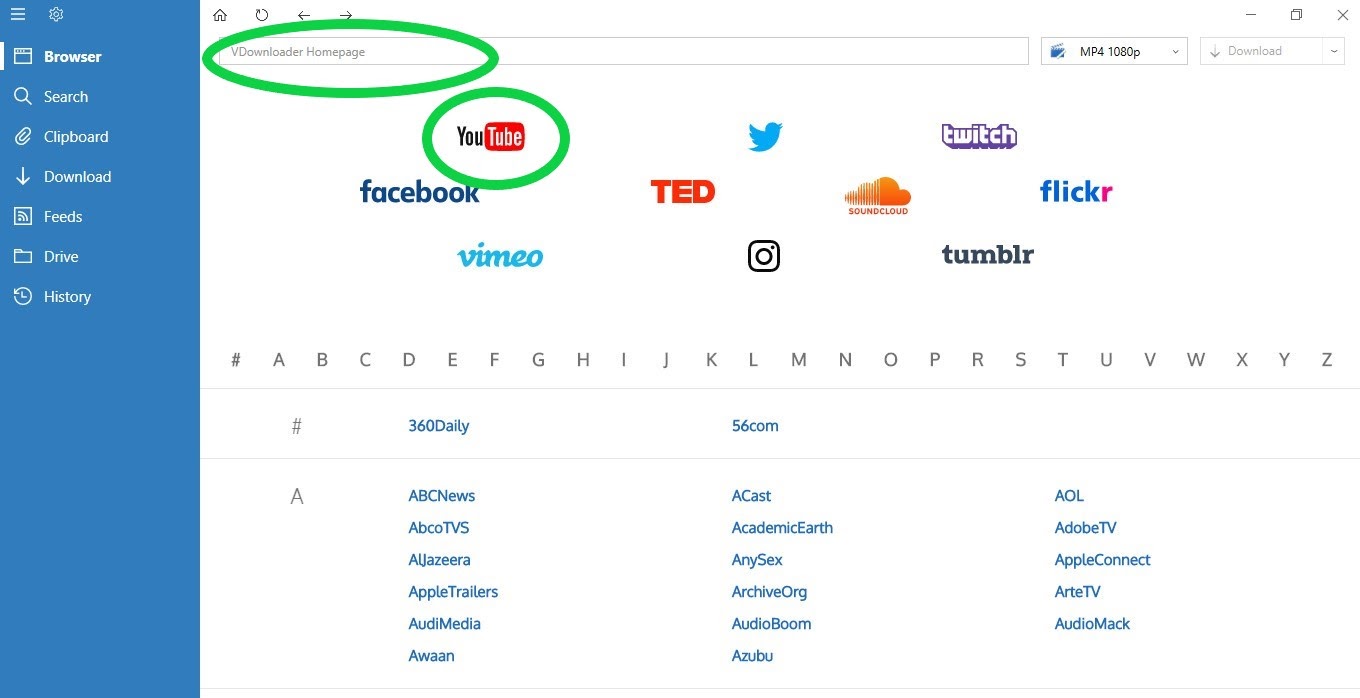
Step 3: Use the YouTube search function
Clicking on the icon will open the YouTube website on VDownloader’s built-in browser. From here, you can search for your video by typing a search term into YouTube’s search bar.
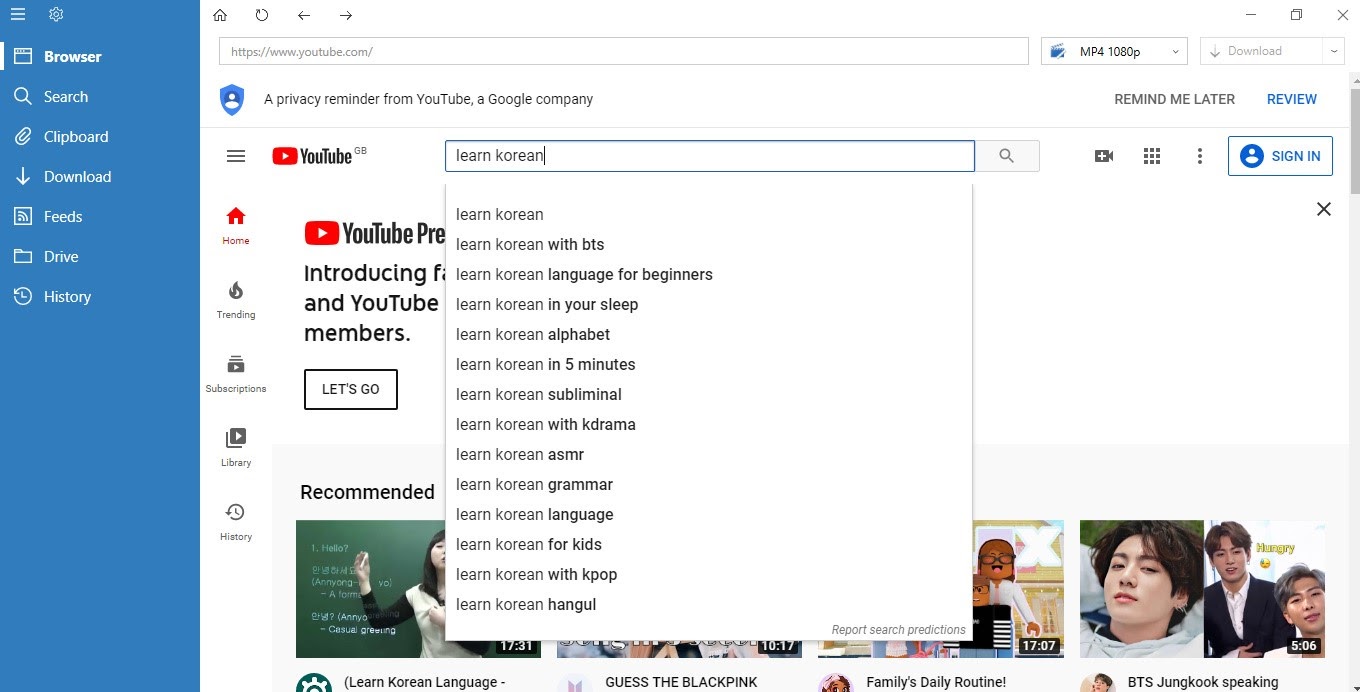
Alternatively, click on a video from your suggested/recommended list.
Step 4: Choose your video
Pick your desired YouTube video.
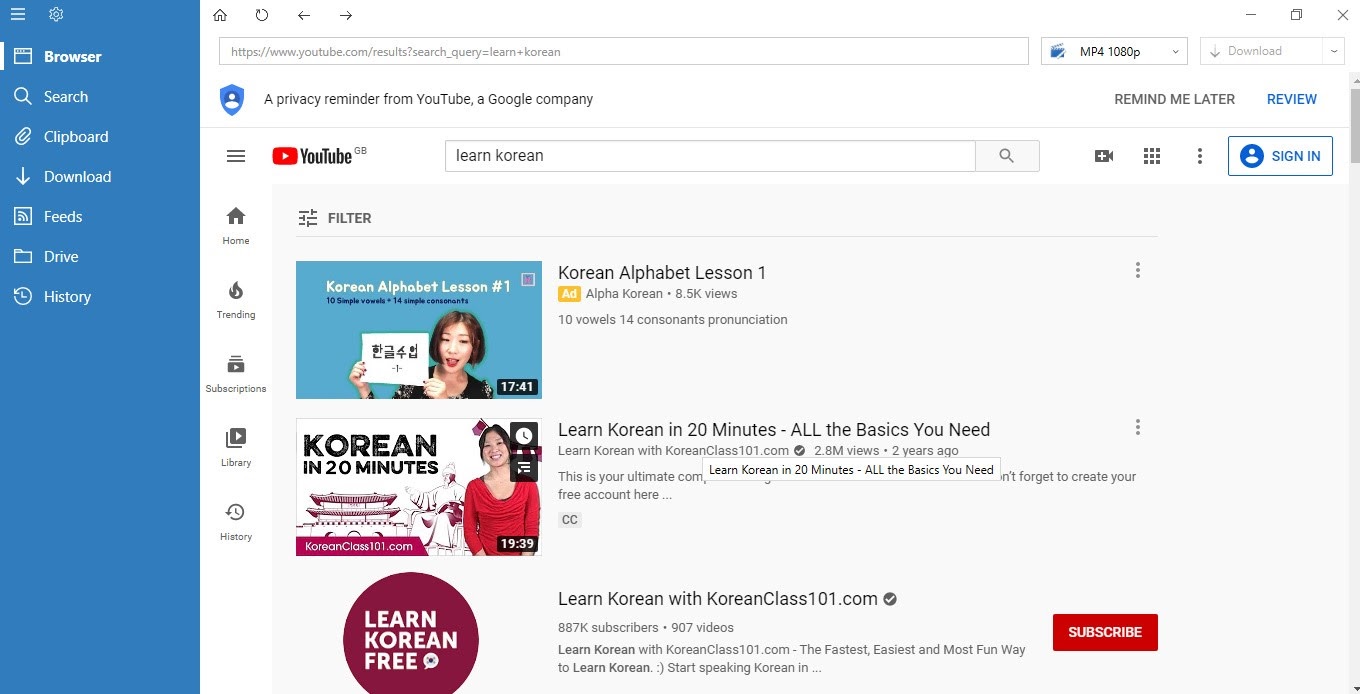
Step 5: Adjust to desired download quality and file type
Choose your download quality and file type by using the drop-down list in the top-right corner. Decide whether or not you would like the download in video or audio format.
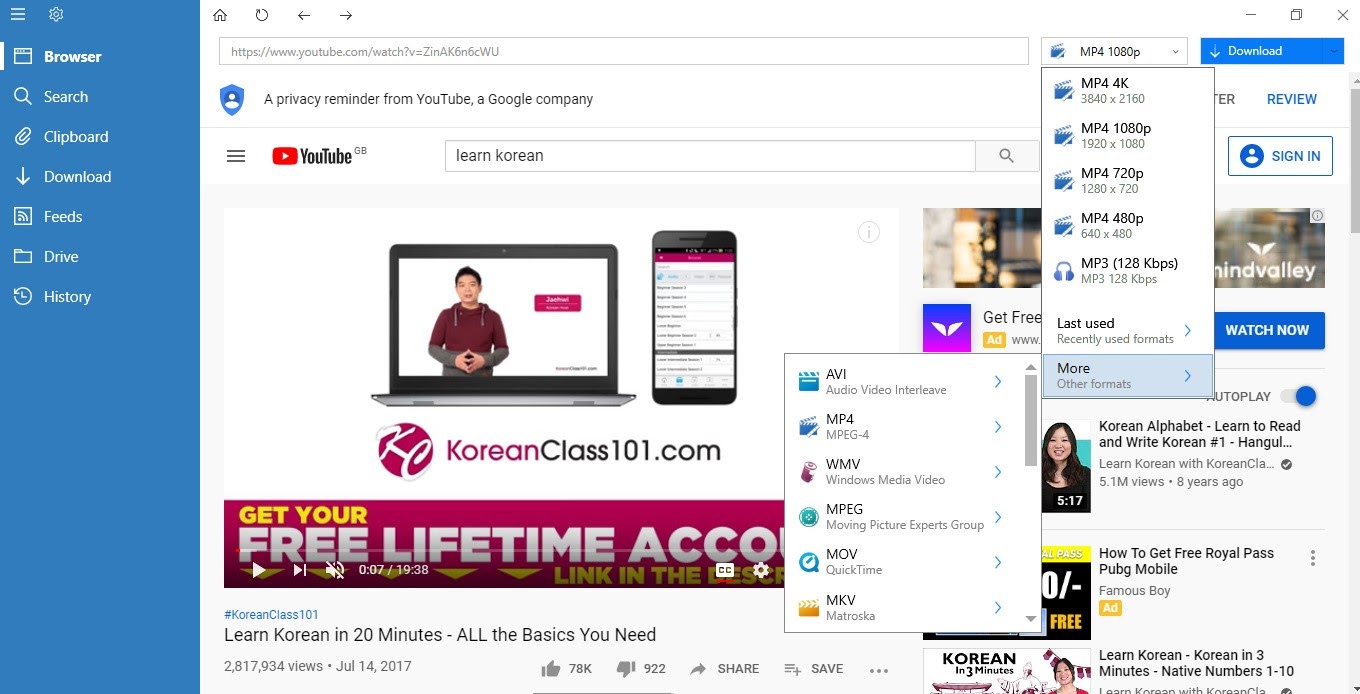
Step 6: Click ‘Download’
Click ‘Download’ and, if applicable, a pop-up box will ask you if you would like to download closed captions (subtitles).
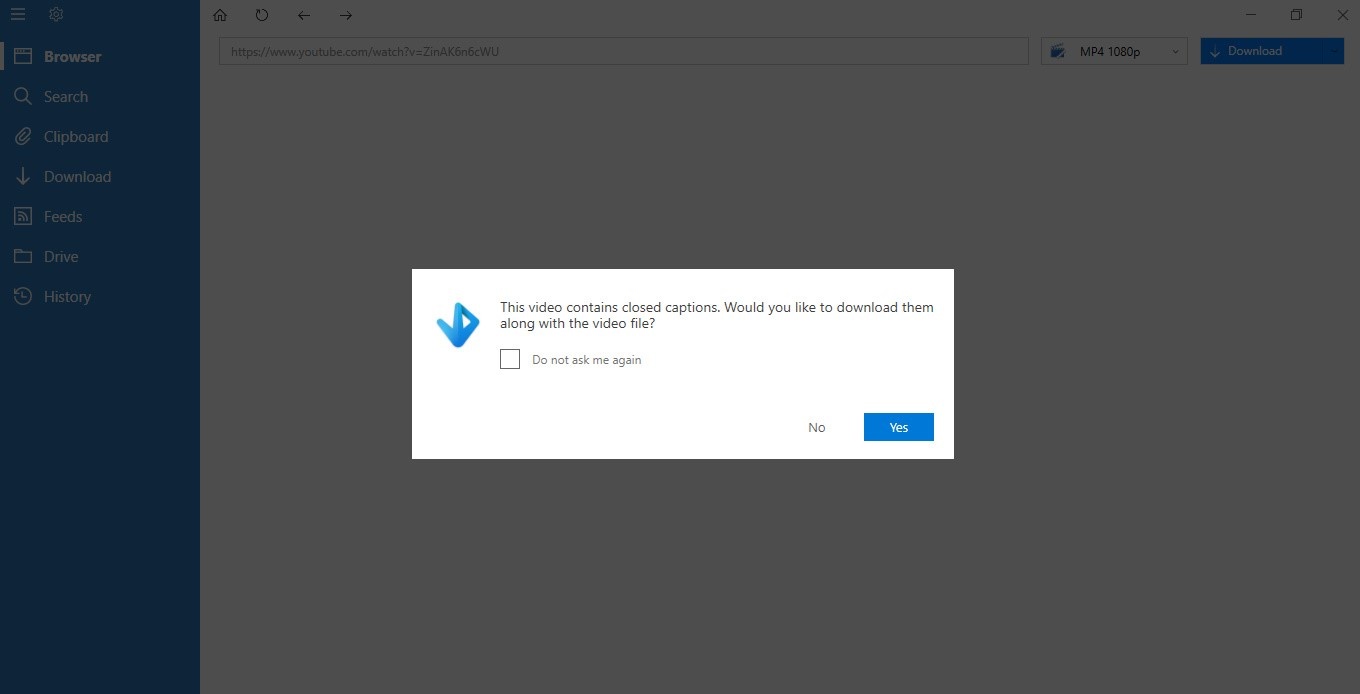
Step 7: Edit the YouTube video
Change the title and file location of your video. You can save it directly to your favorite cloud storage folder to sync it to all your devices.
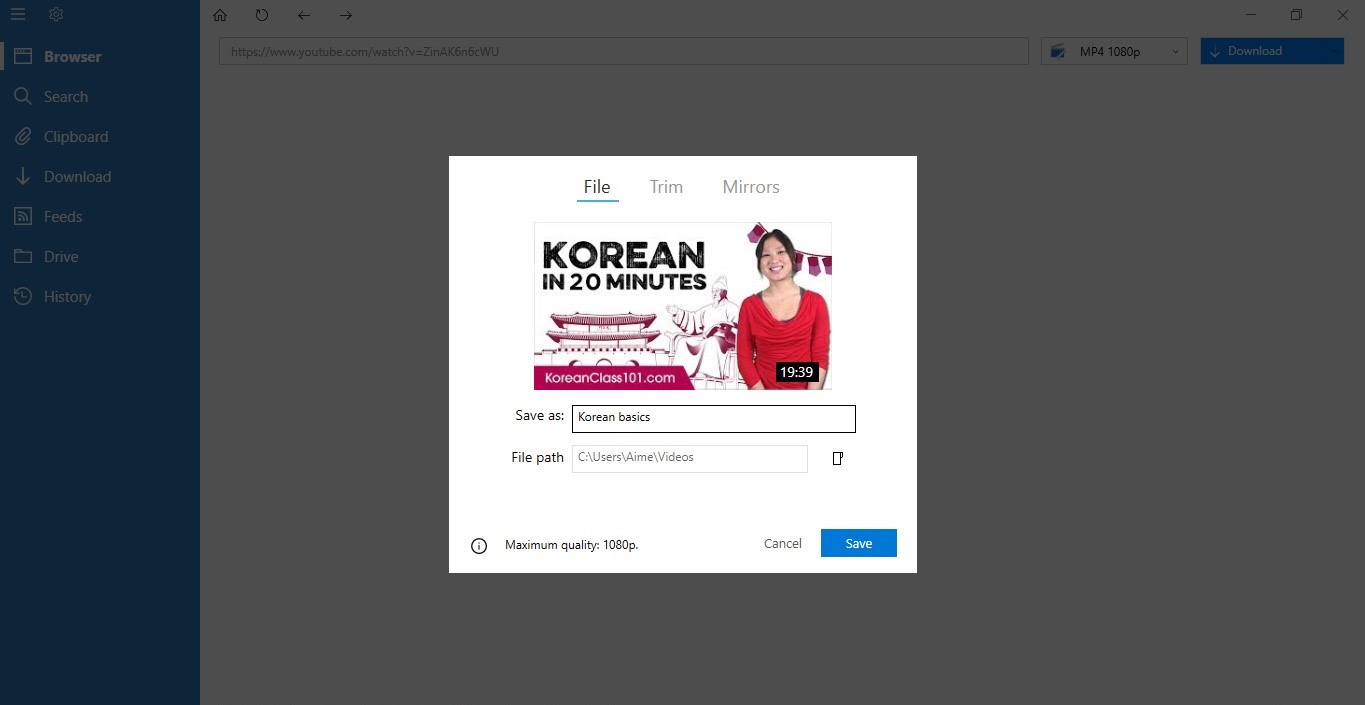
Click on ‘Trim’ and then slide the controls to crop the video to your desired length.
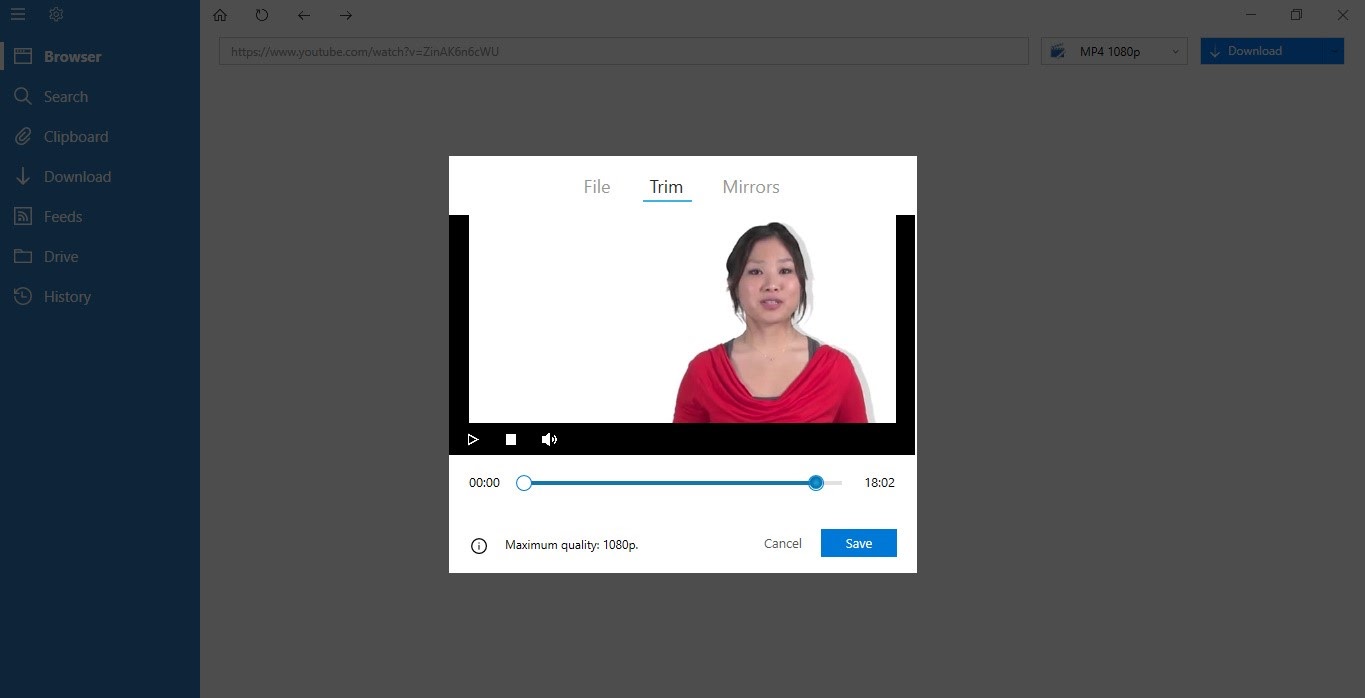
Step 8: Click ‘Save’
Click ‘Save’ and your YouTube video will begin downloading.
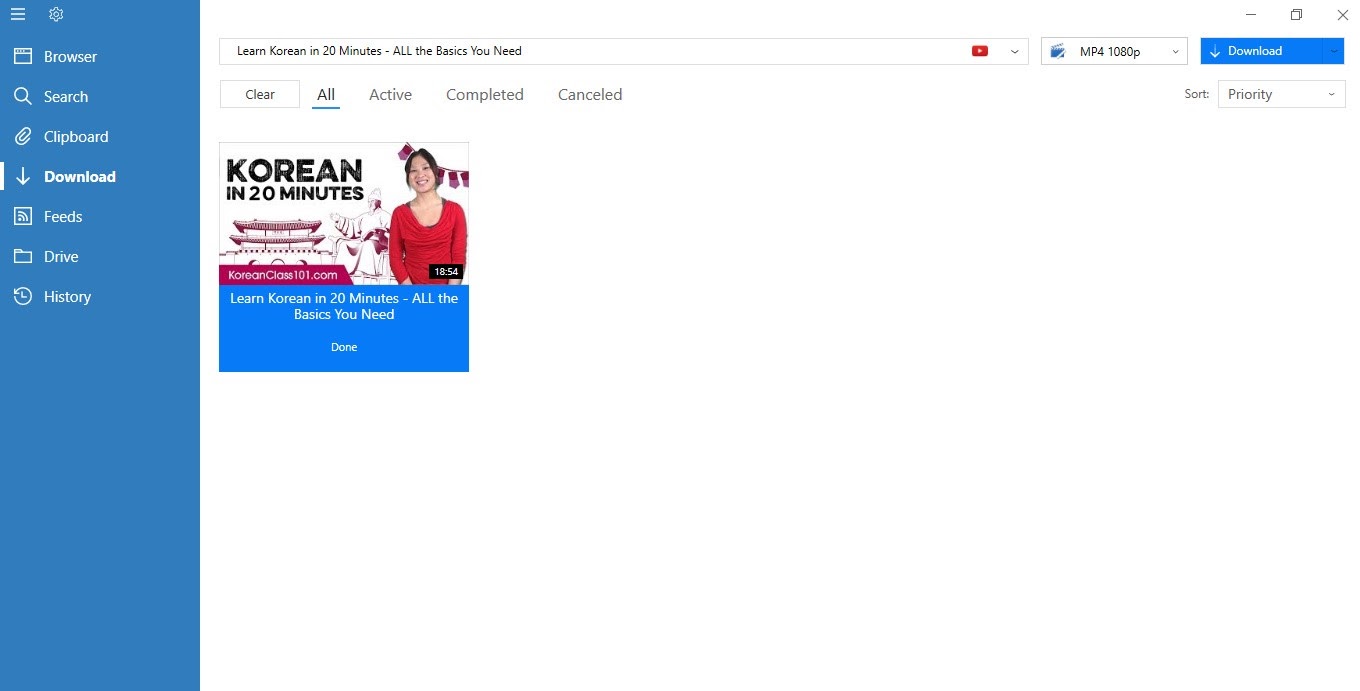
You can view your current downloads by clicking on ‘Download’ on the left-side menu on your dashboard. The video download progress will be displayed underneath each video.
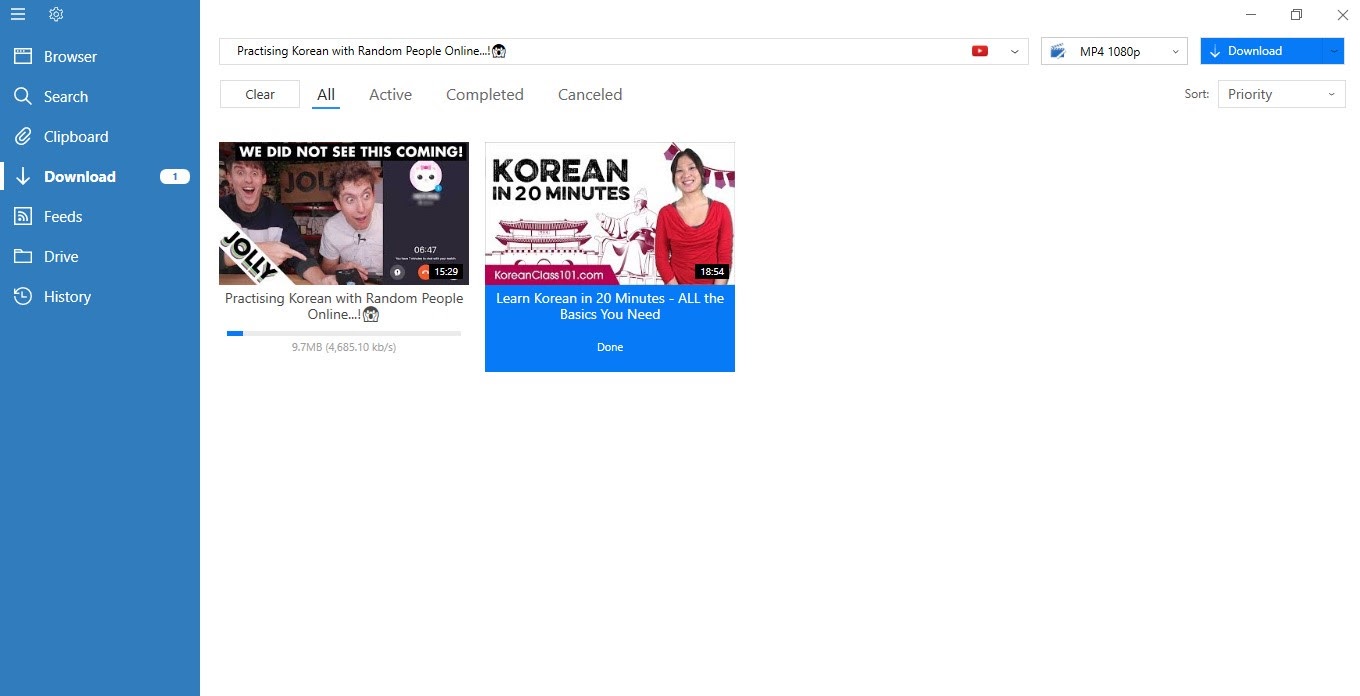
You can access your downloaded videos directly from VDownloader by clicking ‘Drive’ on the left-side menu. From here, you can also convert the files to other formats, including MP3, WAV, etc.
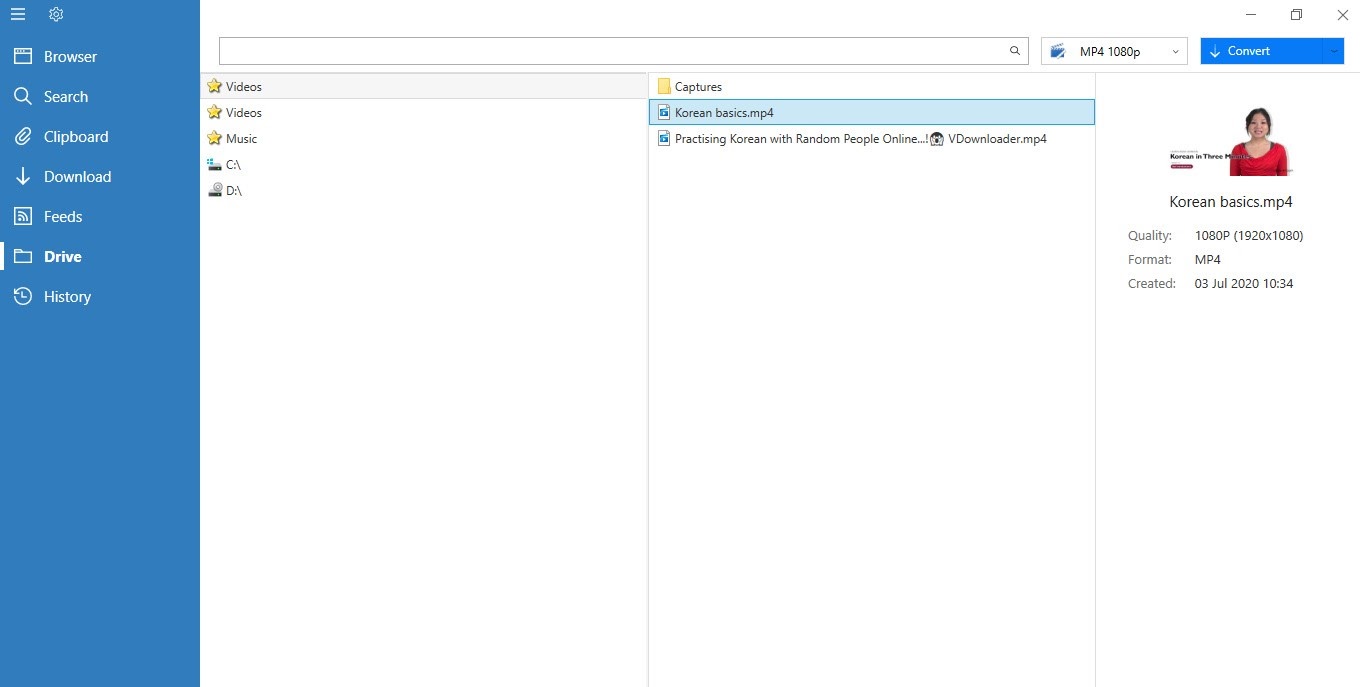
After selecting your file, simply click ‘Convert’ in the top-right corner of the screen.
Step 8: Double click to play!
Watch your downloaded video by double-clicking on it. Enjoy it offline wherever and whenever you want!
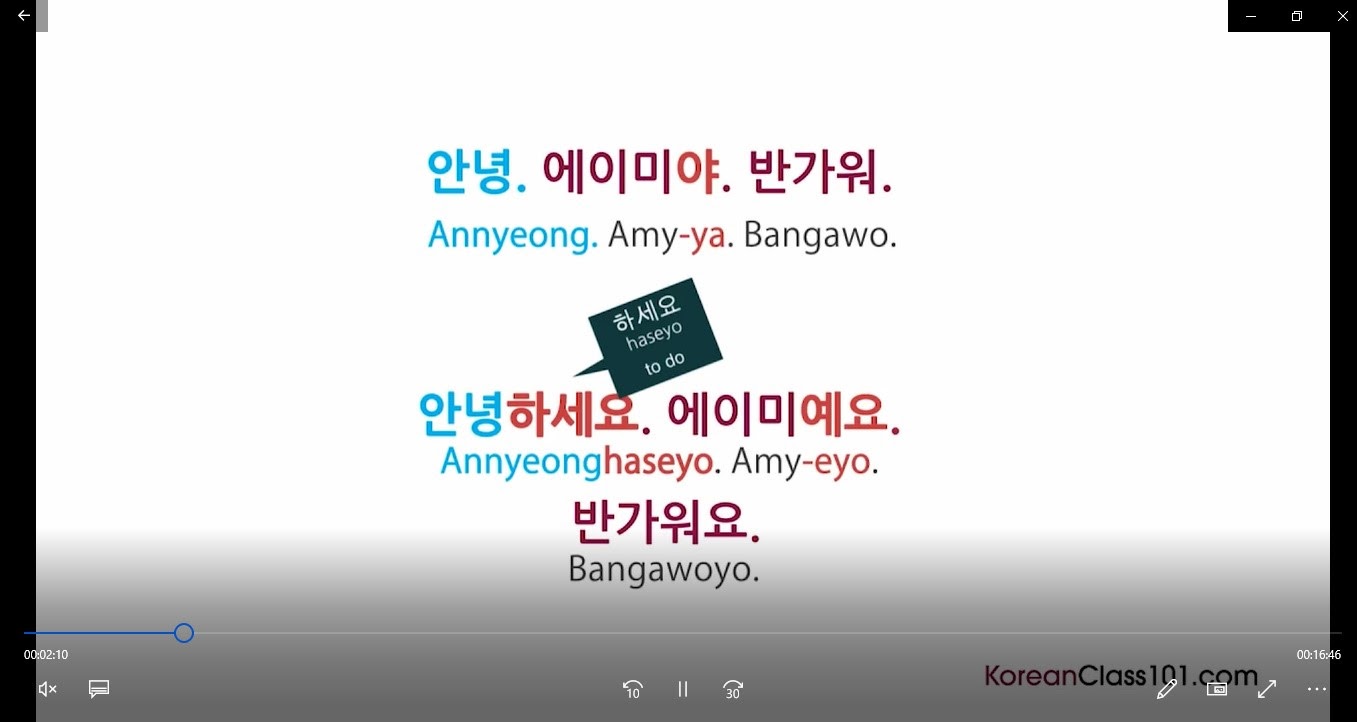
How to Sync YouTube Video Downloads to Watch on All Devices (Mobile, Laptop, Tablet, Computer, etc.)
VDownloader lets you save your YouTube videos to cloud storage folders, such as Google Drive and Dropbox, so you can sync your downloads to all of your devices.
That means you can watch your favorite videos wherever and whenever you please!
How to Automate YouTube Video Downloads
Automating your YouTube video downloads will save you valuable time and effort.
Fortunately, by subscribing to your favorite YouTube channel or playlist, VDownloader will automatically download future video uploads to that channel/playlist.
Piece of cake!

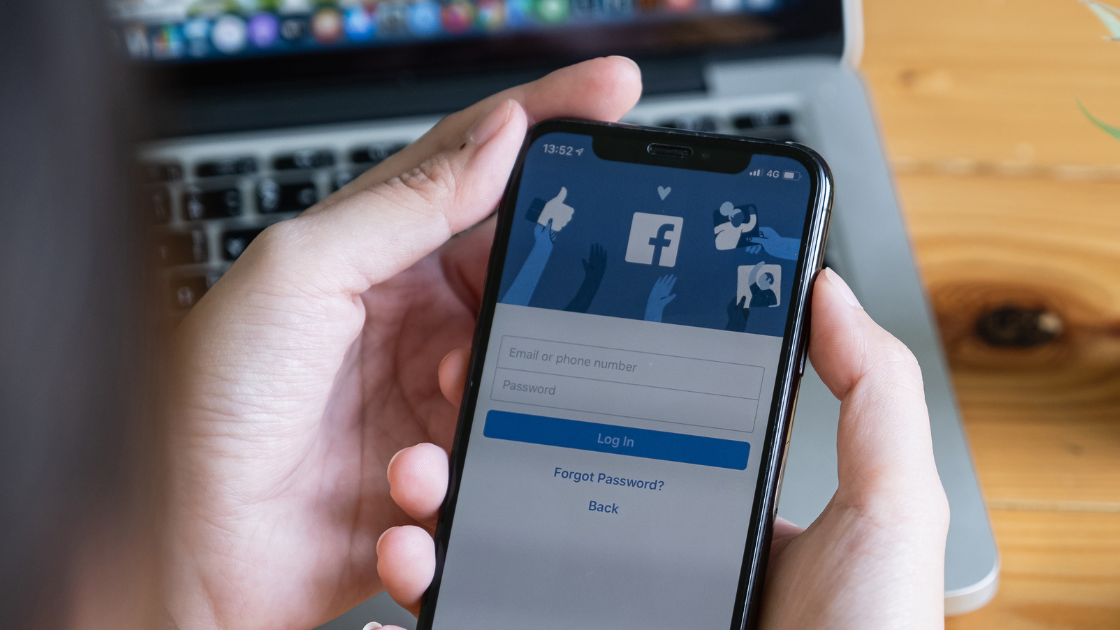
.jpg)
