How to Download Videos From YouTube 2023
Not sure how to safely, and legally, download videos from YouTube and other online video sharing platforms in 2023? It’s not as difficult as you might think.
.jpg)
.jpg)
Not sure how to safely, and legally, download videos from YouTube and other online video sharing platforms in 2023? It’s not as difficult as you might think.
We’ll demonstrate how to do it using VDownloader, award-winning software that’s completely free to use!
Let’s get started.
Can I Save Videos Offline on YouTube?
Buffering. It’s possibly the most irritating part of watching a YouTube video. Fortunately, YouTube launched an offline feature in India in 2014, which allows users to store videos on their mobile devices to watch later. For example, when your phone signal is unstable or when you’re trying to limit your mobile data usage.
YouTube videos can be downloaded using Wi-Fi or mobile data but will still contain adverts. Once downloaded, the videos are available to watch for 48 hours and your device will then need to sync with YouTube online if you want to continue watching them.
Unfortunately, the free offline feature for mobile apps is only available in some countries and not all YouTube videos are available for download. If YouTube Premium is available in your country, then you can pay to watch videos offline.
However, none of these options are available for laptops/computers!
Using third party applications such as VDownloader is, therefore, the best solution for many of us.
Is it Illegal to Download YouTube Videos?
According to YouTube’s terms of service (March 2020), you should only stream videos directly from its servers. After all, by watching them offline, you are preventing video creators and Google from earning money.
It’s important to remember that many people rely on their videos to generate an income. If it’s possible, we recommend watching and sharing YouTube videos via their official channels before considering downloading them offline.
In terms of copyright infringement, you may also need to obtain permission from the copyright holder, unless the video is already marked with a copyright-free license such as Creative Commons.
If you simply wish to watch secure YouTube videos without distracting advertisements or inappropriate content, then we suggest using a safeguarding tool, such as SafeShare.
Nevertheless, sometimes it’s necessary to prevent streaming issues, evade advertising, and decrease your data usage. In which case, as long as it’s for personal use and you really think it’s necessary, here’s how you can do it:
How to Download a YouTube Video
Step 1: Download VDownloader for Windows (Mac Version Coming Soon)
No need to create an account or sign-up for anything, simply download VDownloader directly from the website - it’s free!
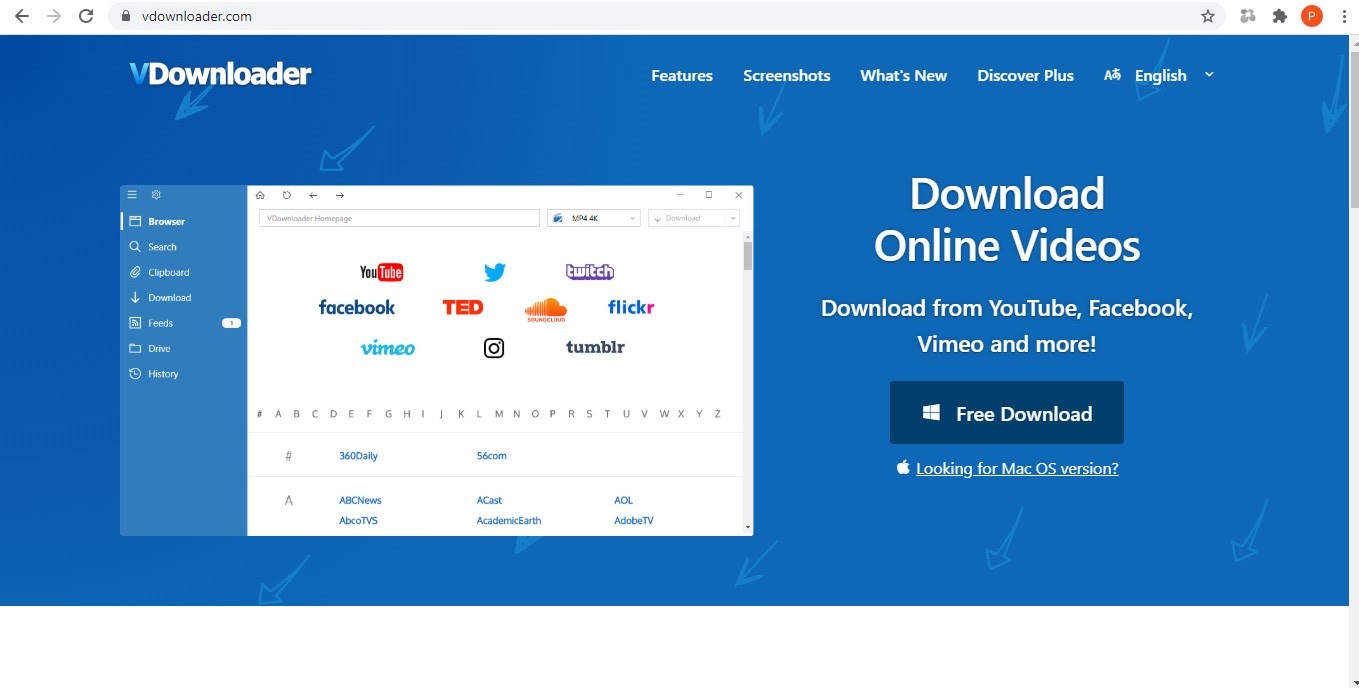
After downloading and completing the set-up, you will automatically be taken to your VDownloader dashboard.
Step 2: Click on the YouTube icon or copy and paste the URL
VDownloader has an in-built browser, so you can copy and paste the link to your video directly into the URL bar. If you do this, skip to Step 5.
Alternatively, clicking on the icons will take you to the site of supported video streaming platforms, including YouTube.
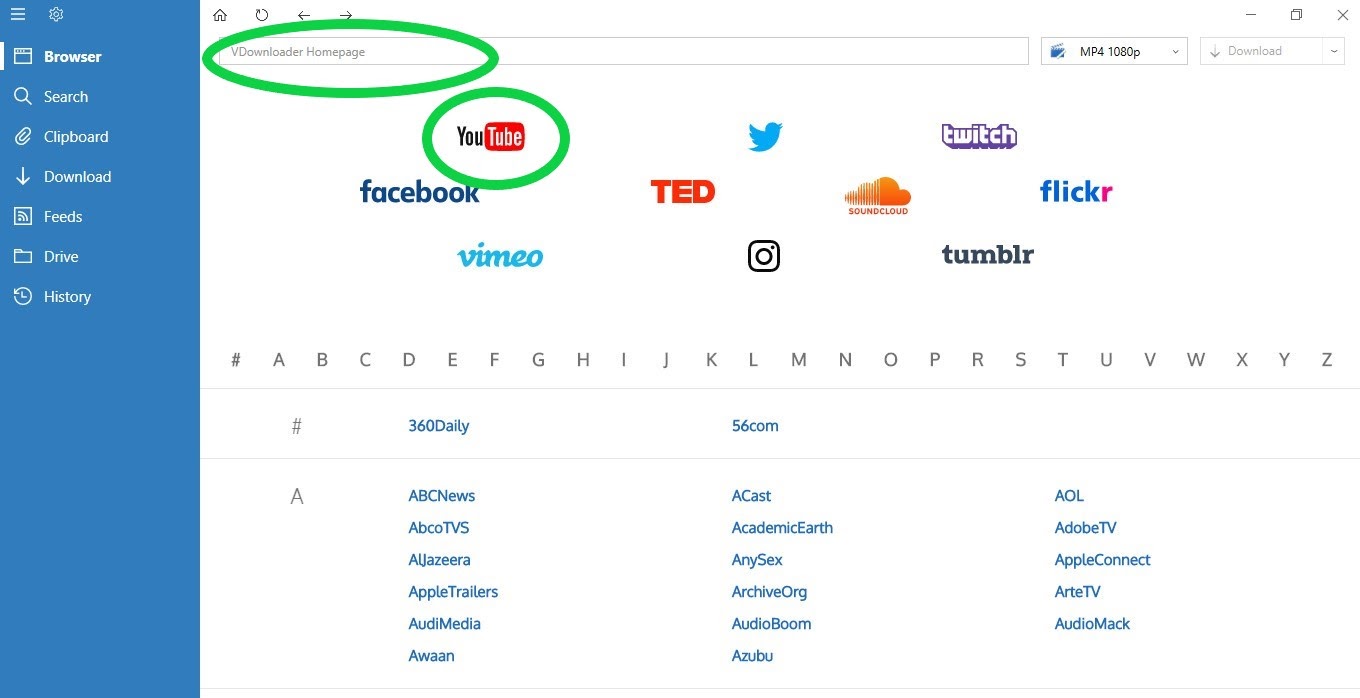
Step 3: Use the search function
If you haven’t copied and pasted the URL then you can also search for your video by typing a search term into YouTube’s search bar.
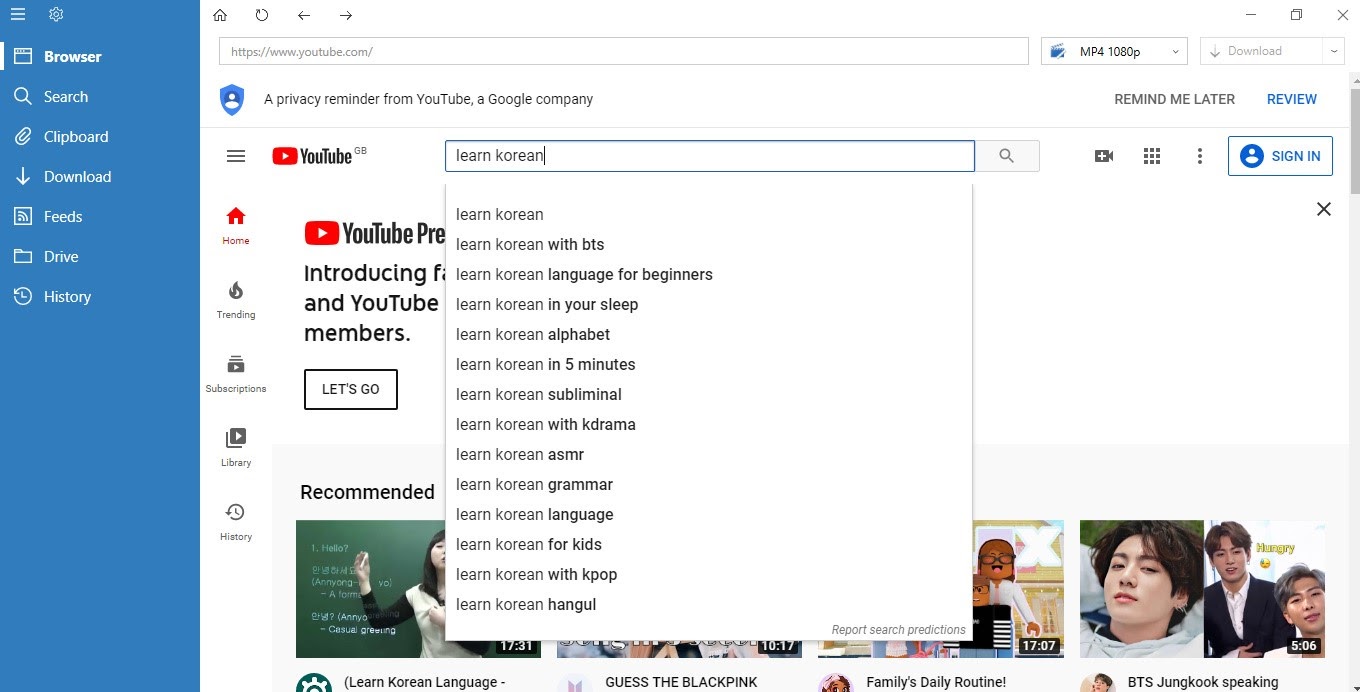
Step 4: Choose your YouTube video
Click on your desired video.
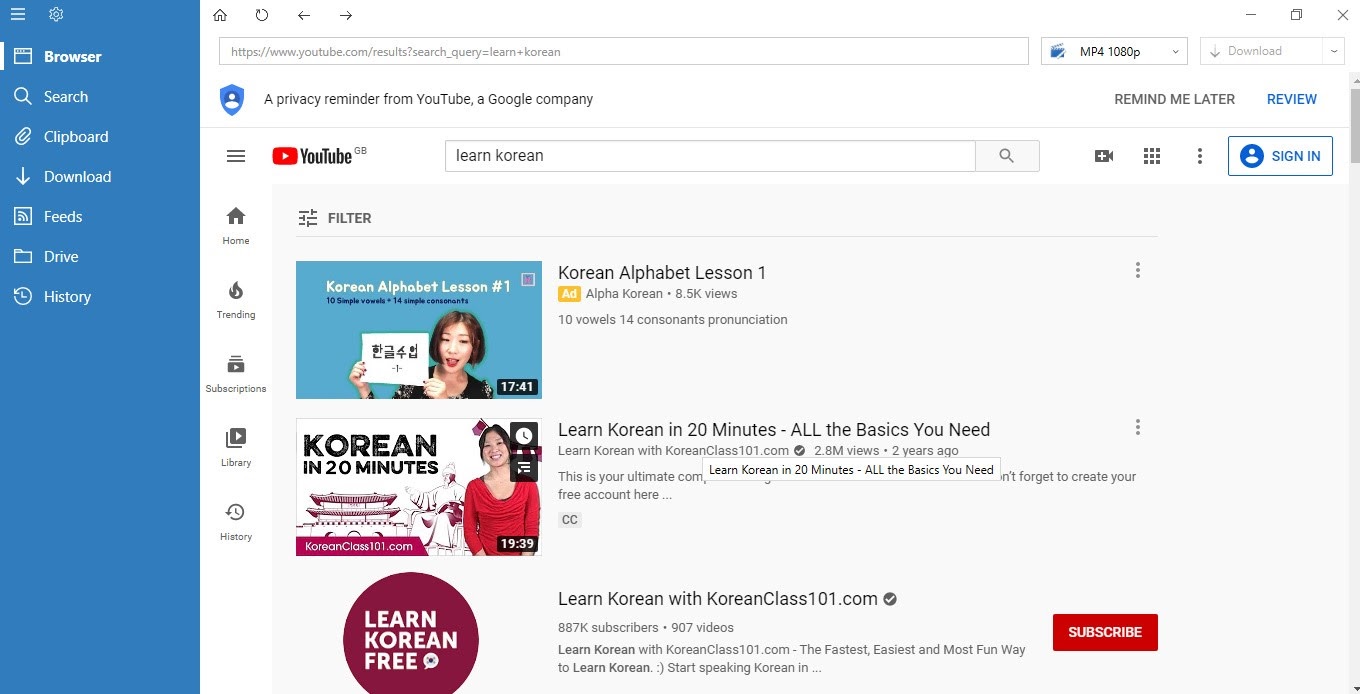
Step 5: Choose the download quality and file type
Use the drop-down list in the top-right corner to choose your download quality and file type. This is where you can choose whether or not you would like it in video format or simply as an audio file.
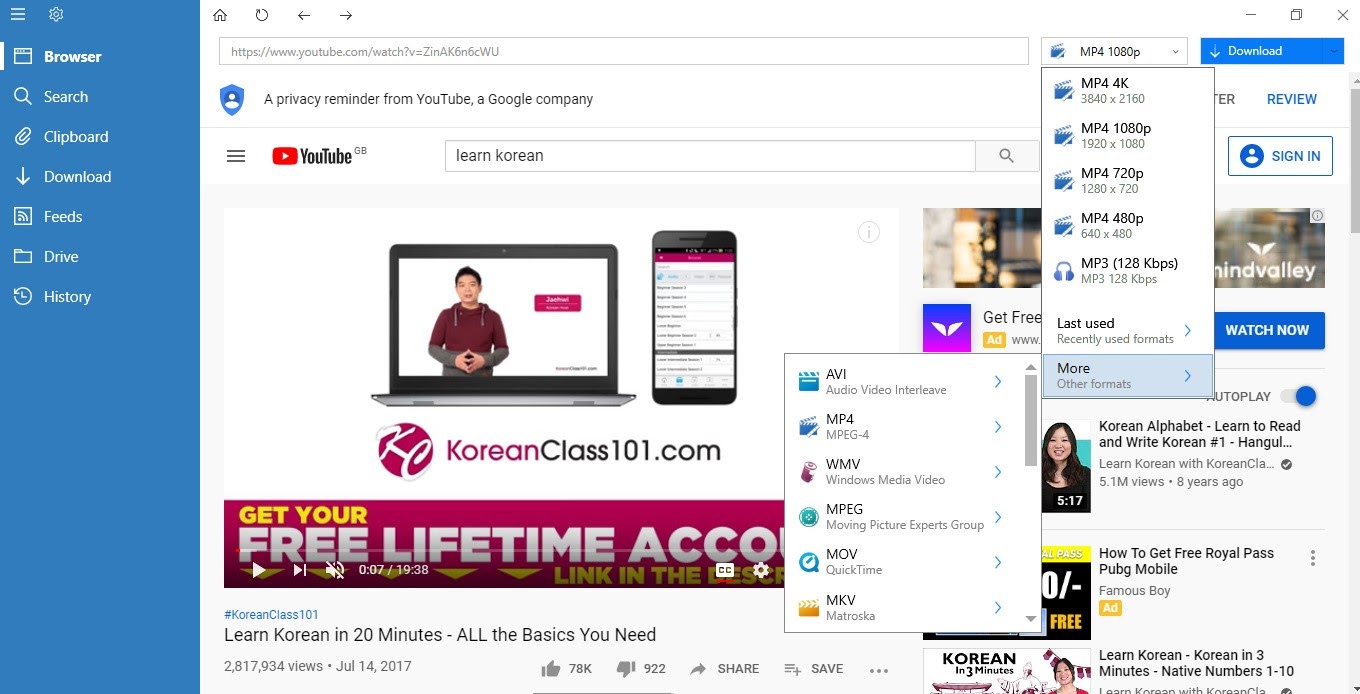
Step 6: Click “Download”
Click the “Download” button in the top-right corner. A pop-up box might ask you if you would like to download closed captions (subtitles).
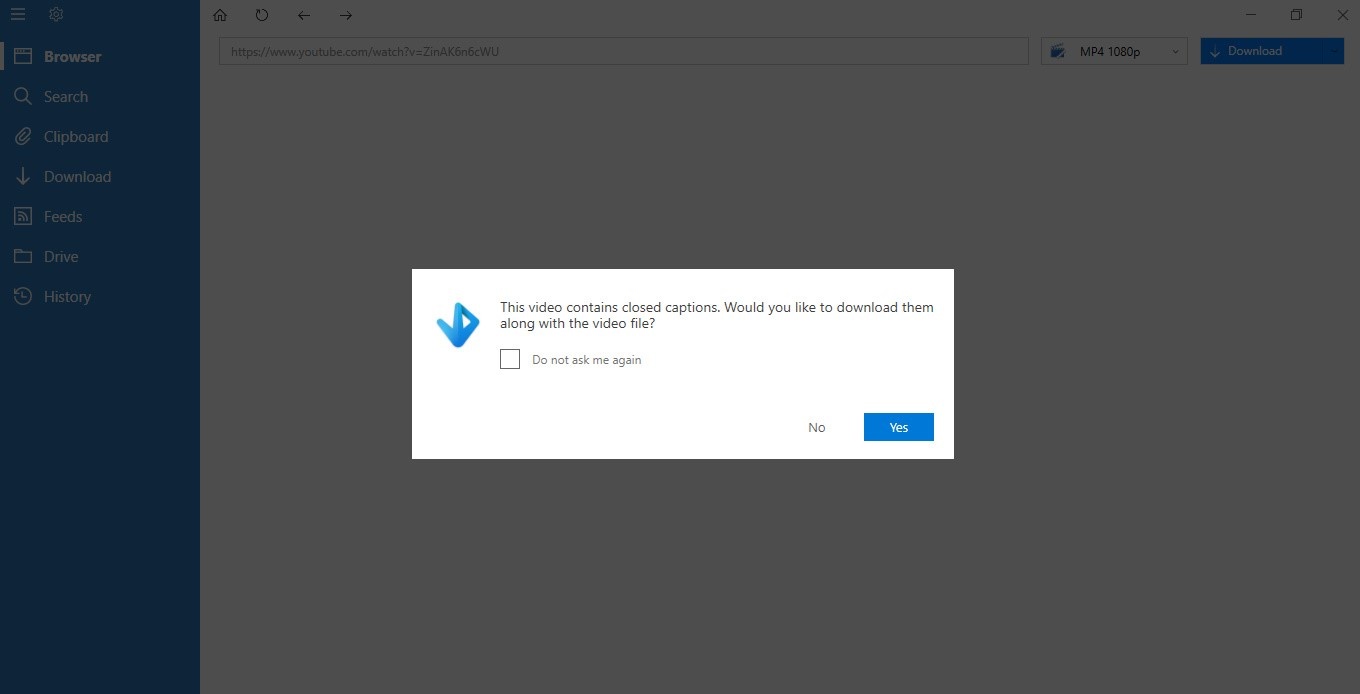
Step 7: Edit the YouTube video
Edit the title and file location of your YouTube video before downloading it.
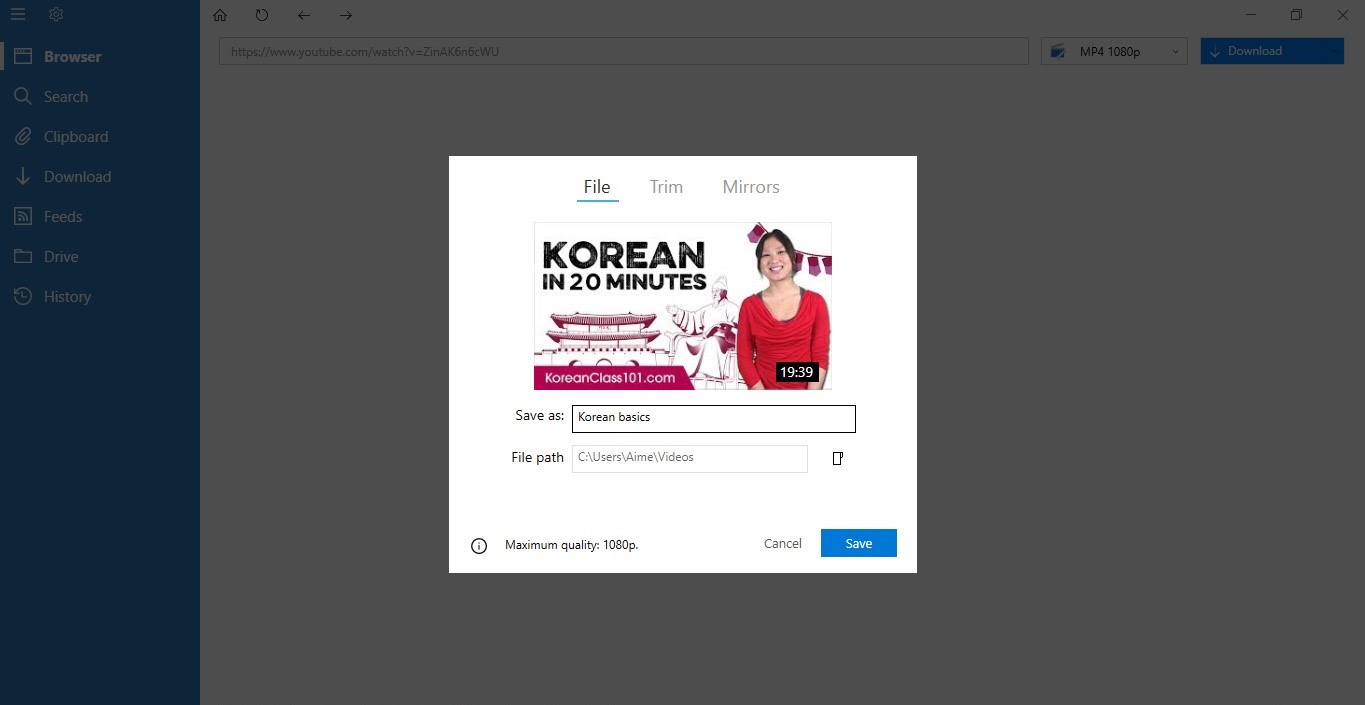
Slide the controls to trim the video to your desired length.
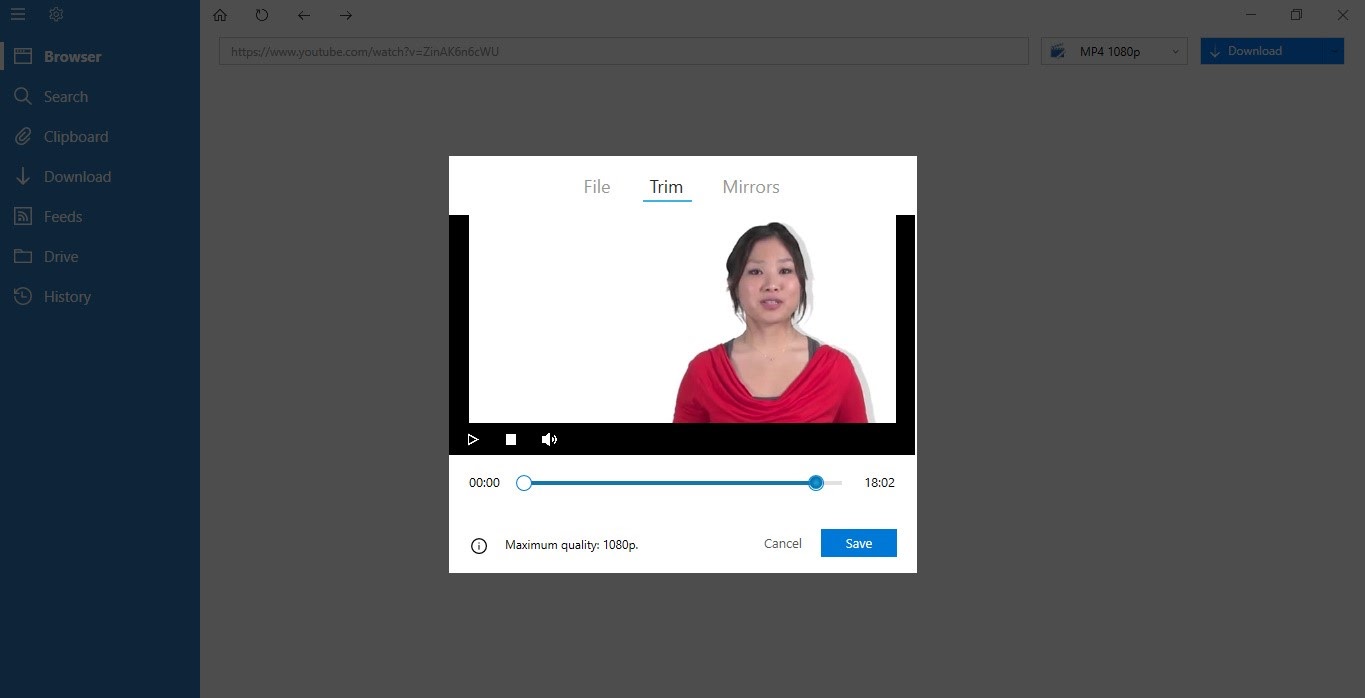
Step 8: Click save
Click the “Save” button and your YouTube video will begin downloading.
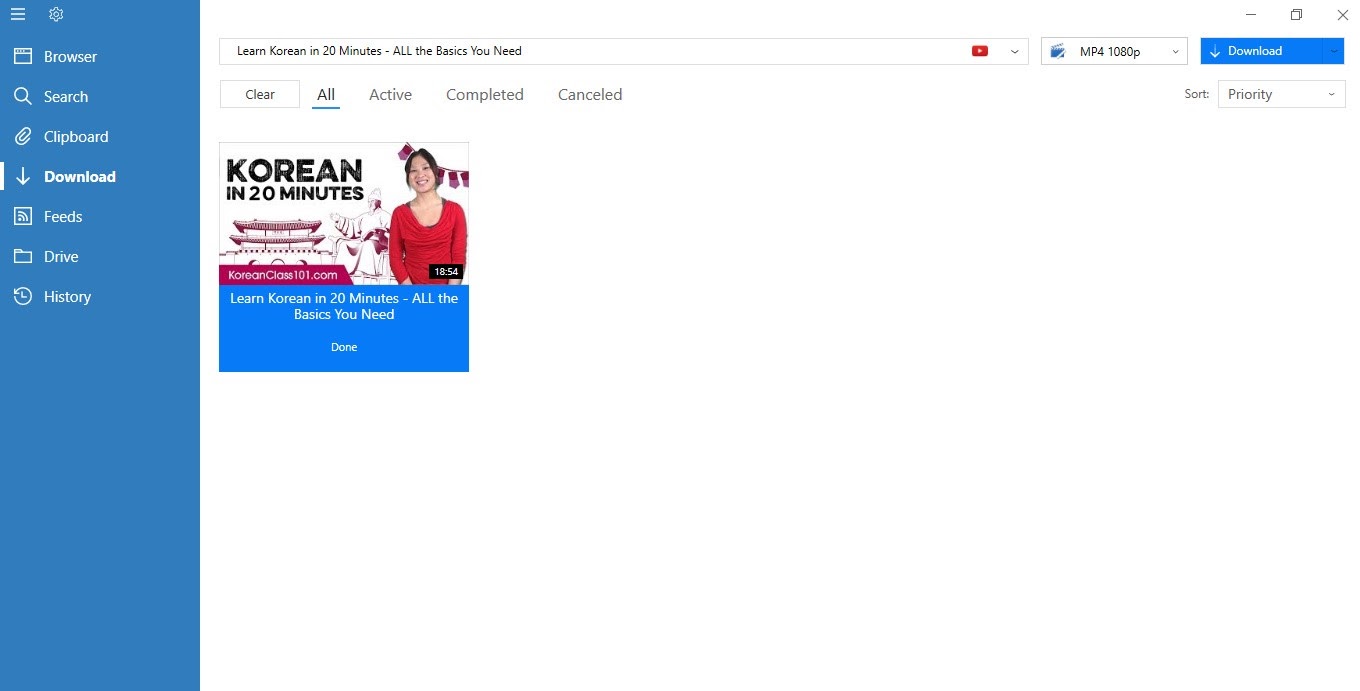
While downloading, you will be able to view your video in the “Download” section of your dashboard. The progress will be displayed beneath the videos.
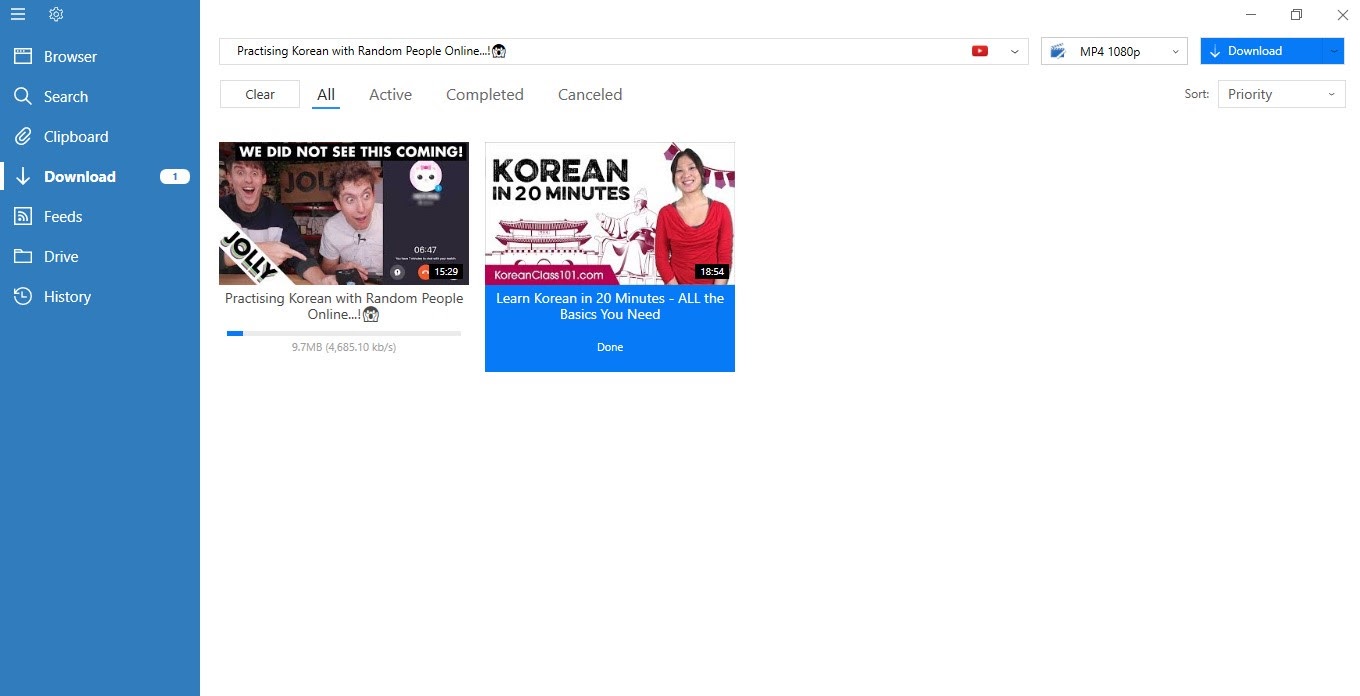
Once you have downloaded videos, you can access them later from your saved folders or the “Drive” section of your dashboard. From the latter, you are also able to convert the files to MP3 or other formats by clicking the “Convert” button in the top-right corner.
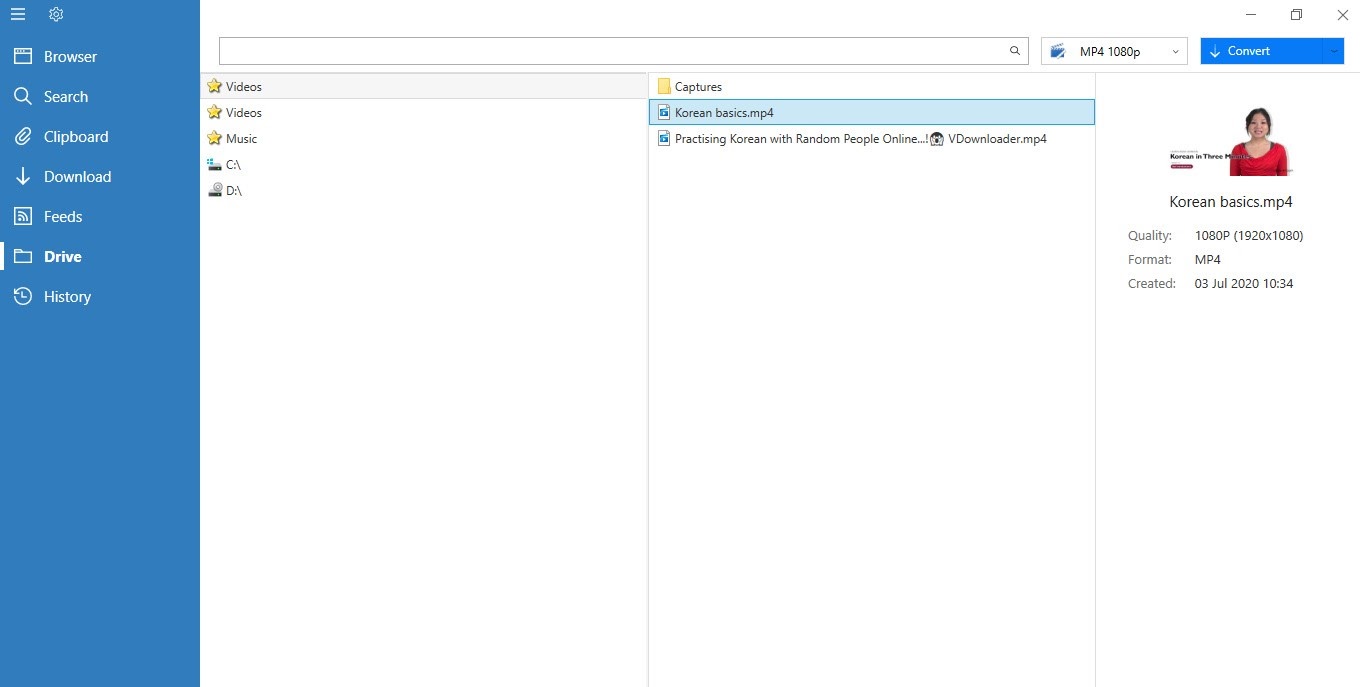
Step 8: Double click to play!
Double click on your video to play and enjoy whenever you please!
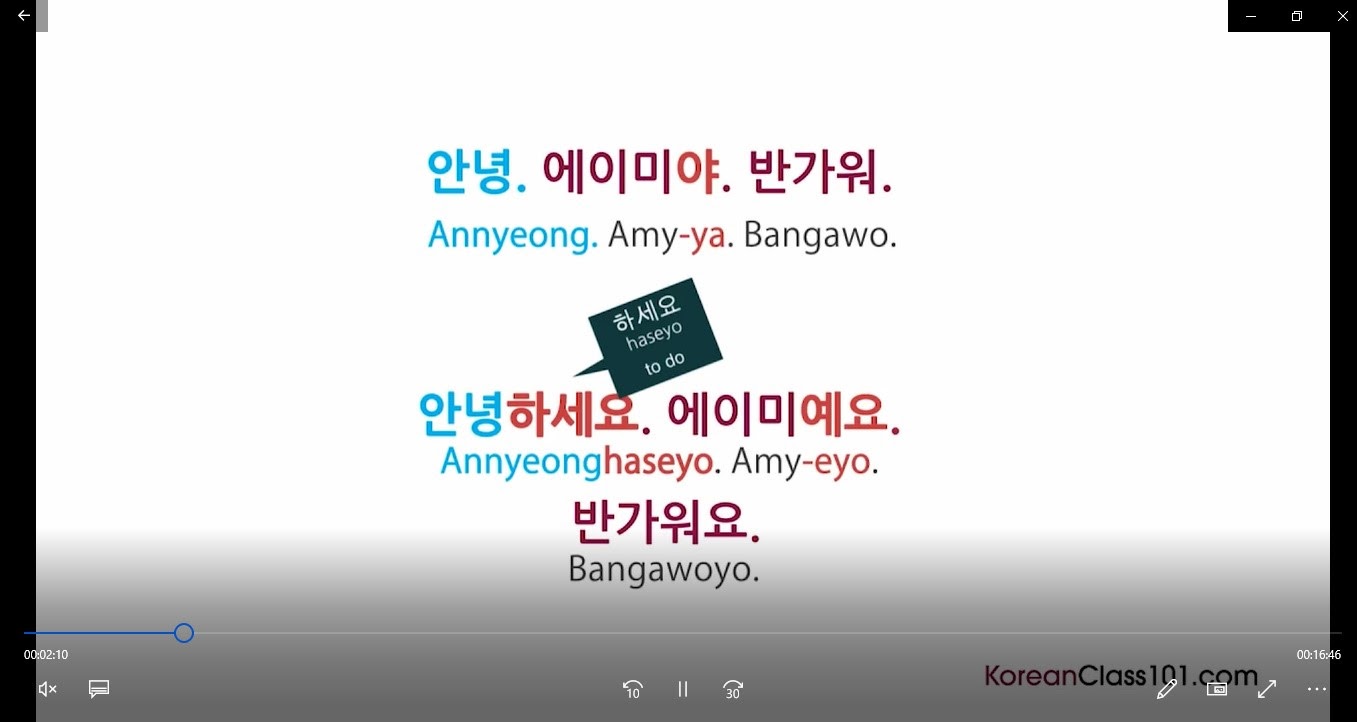
Can I Watch the Video on a Mobile Device?
Yes! VDownloader enables you to sync your files with Cloud services, such as Google Drive and Dropbox. You can use this feature to access your downloaded YouTube videos from all of your devices.

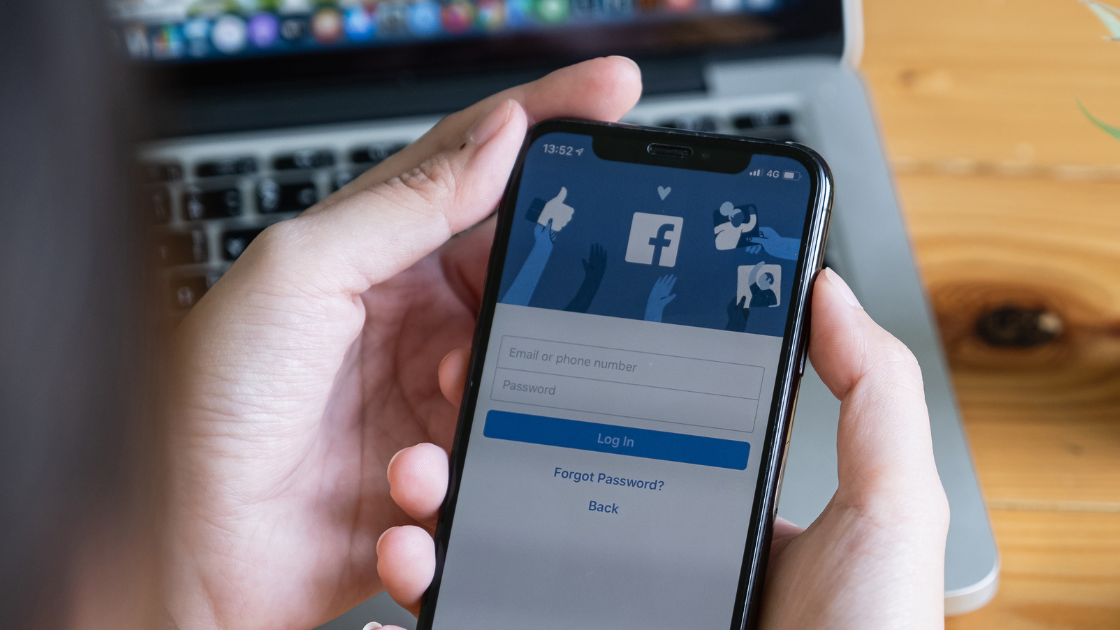
.jpg)
