How to Use VDownloader
to Download Videos?
You can use VDownloader to download any video from YouTube, Facebook, Twitch, Instagram, Vimeo, Twitter or 200+ other websites. Here's a quick guide how you can do that!
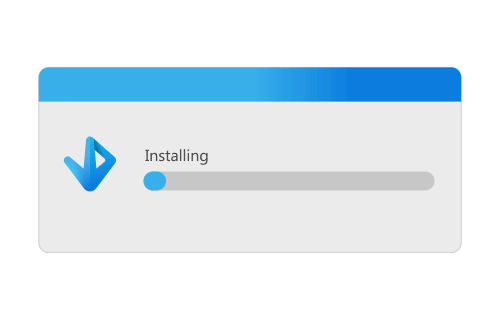
Step 1: Install VDownloader
Now that you have VDownloader on your Windows or MacOS, simply install the software!
Step 2: Paste URL of your Video
VDownloader automatically finds videos on most online websites. Paste your video URL to VDownloader and if you see download button active, press it to start the download!
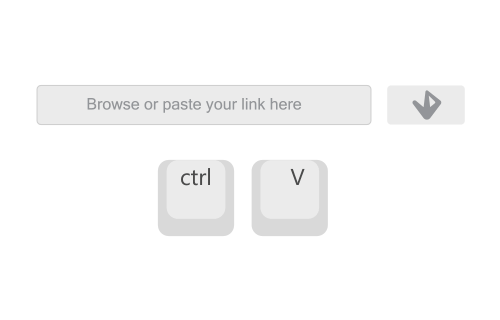
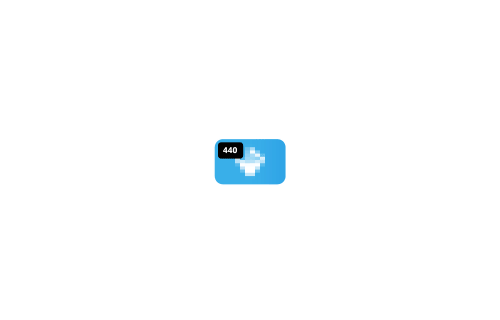
Trim If You need only a clip of your video
Don't need the whole video? Just a part of it? Go to the Trim tab before downloading and select start time and end time of your download. VDownloader will automatically trim your video download so you get only the video part you need!
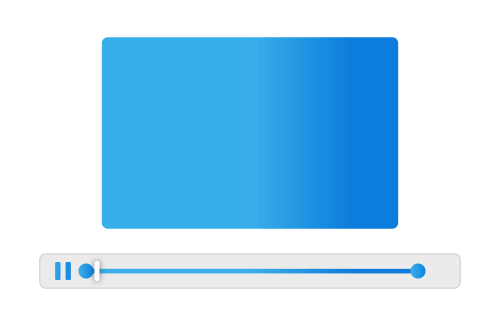
Having Problems?
VDownloader doesn't work on the site you want? Having other issues with VDownloader? We are happy to help you out!
